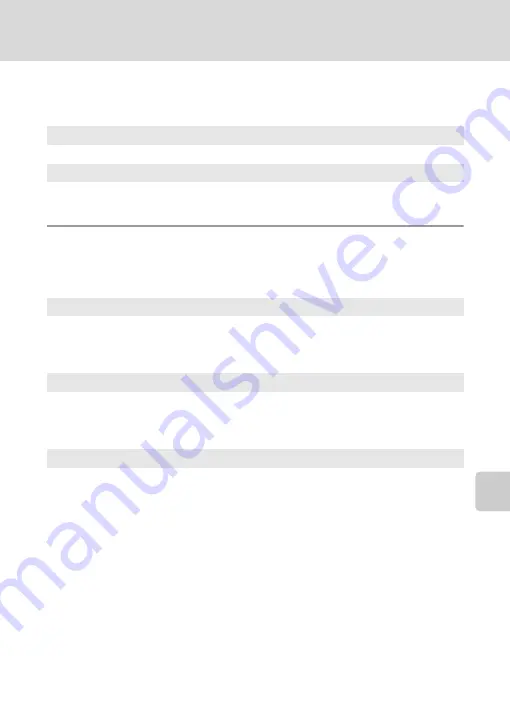
93
Shooting Options: The Shooting Menu
S
h
oot
in
g, P
laybac
k
an
d Se
tu
p Me
nus
Q
Distortion Control
Specify whether or not the distortion is corrected. Enabling distortion control
reduces the size of the frame.
Restrictions on Camera Settings
Restrictions apply to the following settings in
A
(auto) and high-sensitivity
shooting modes.
Q
On
Distortion at frame peripheries is corrected.
k
Off (default setting)
No distortion correction performed.
Flash mode
Flash mode is disabled (
W
) when [Continuous], [BSS], or [Multi-shot 16] is selected
for [Continuous].
Applied setting is restored when [Single] or [Intvl timer shooting] is selected for
[Continuous].
Self-timer
If self-timer is on, only one picture will be shot when shutter is released, regardless
of settings chosen for [Continuous].
Applied [Continuous] settings are restored when picture is shot or self-timer is
turned off.
ISO sensitivity
When [ISO sensitivity] is set to [3200], [Image mode] cannot be set to
H
(4,000 ×
3,000),
I
(4,000 × 3,000),
R
(3,264 × 2,448), and
P
(3,968 × 2,232).
At these image mode settings, selecting [3200] for [ISO sensitivity] automatically
switches the [Image mode] setting to
L
(2,592 × 1,944). When any option other
than [3200] is next selected for [ISO sensitivity], the original image mode setting is
restored.
At an [ISO sensitivity] setting of [3200], the [Multi-shot 16] option of the continuous
shooting mode is not available. At a [Continuous] setting of [Multi-shot 16],
selecting [3200] for [ISO sensitivity] switches the [Continuous] setting to [Single].
The [Continuous] setting does not change even when [ISO sensitivity] is set to
options other than [3200].






























