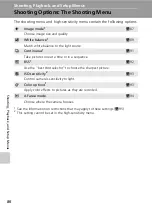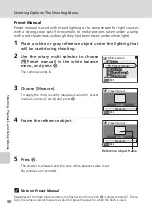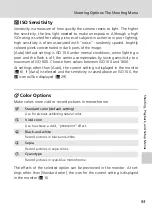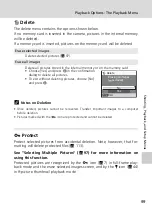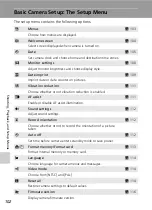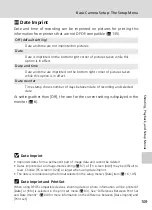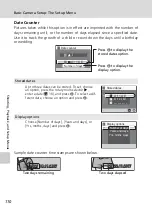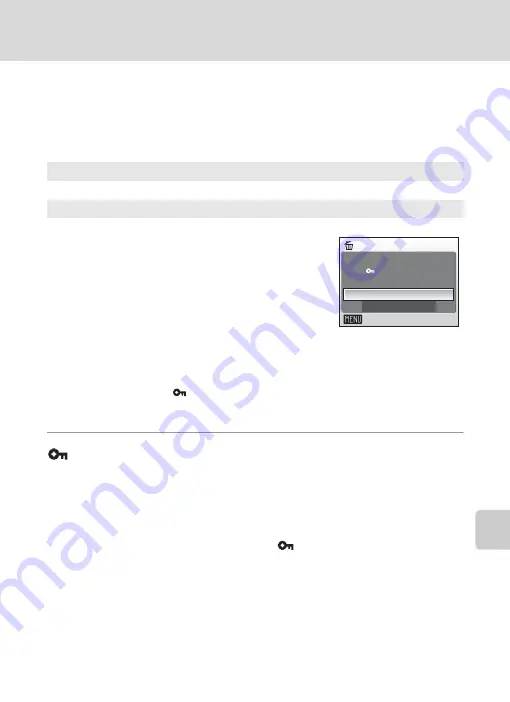
99
Playback Options: The Playback Menu
Sho
o
tin
g
, P
la
ybac
k, and
Se
tup
Menus
A
Delete
The delete menu contains the options shown below.
If no memory card is inserted in the camera, pictures in the internal memory
will be deleted.
If a memory card is inserted, pictures on the memory card will be deleted.
k
Notes on Deletion
• Once deleted, pictures cannot be recovered. Transfer important images to a computer
before deletion.
• Pictures marked with the
icon are protected and cannot be deleted.
Protect
Protect selected pictures from accidental deletion. Note, however, that for-
matting will delete protected files (
See “Selecting Multiple Pictures” (
97) for more information on
using this function.
Protected pictures are recognized by the
icon (
7) in full-frame play-
back mode and the erase selected images screen, and by the
Q
icon (
in 9-picture thumbnail playback mode.
Erase selected images
Delete selected pictures (
97).
Erase all images
Delete all pictures stored in the internal memory or on the memory card.
• Choose [Yes] and press
d
in the confirmation
dialog to delete all pictures.
• To exit without deleting pictures, choose [No]
and press
d
.
Delete
Exit
Yes
No
Erasing all images
( excluded)