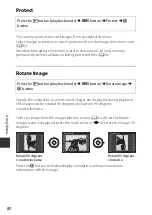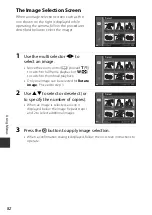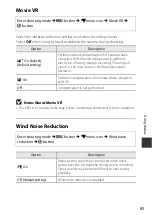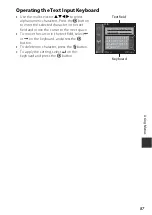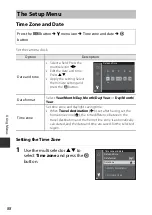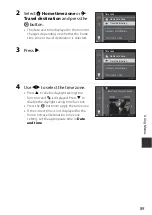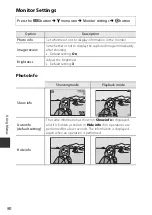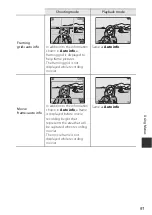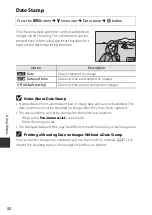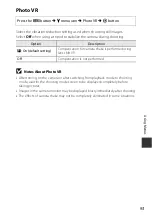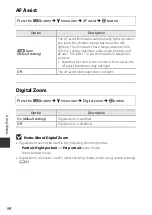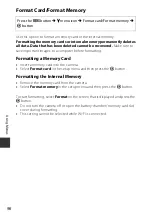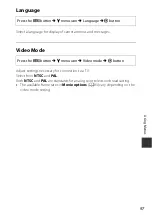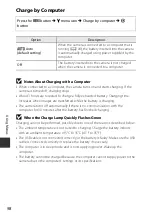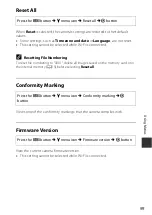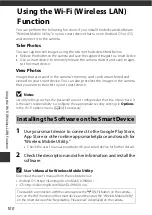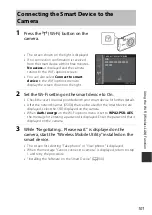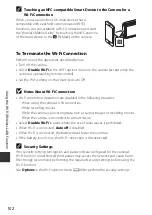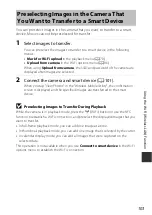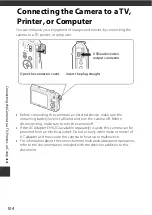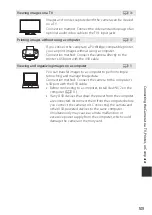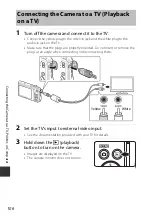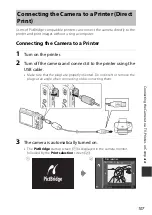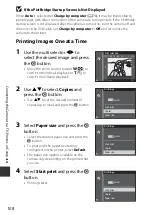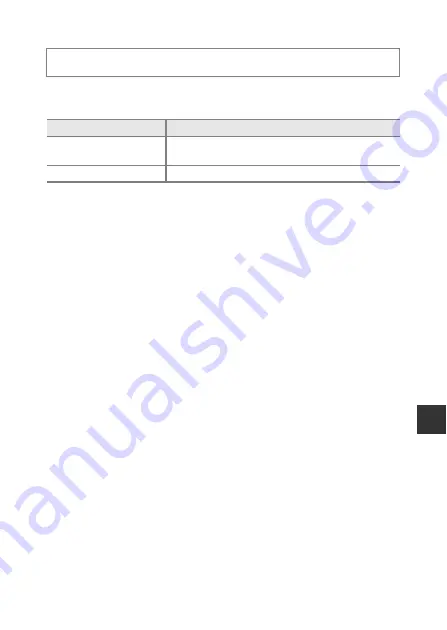
93
Us
in
g
M
e
n
u
s
Photo VR
Select the vibration reduction setting used when shooting still images.
Select
Off
when using a tripod to stabilize the camera during shooting.
B
Notes About Photo VR
•
After turning on the camera or after switching from playback mode to shooting
mode, wait for the shooting mode screen to be displayed completely before
taking pictures.
•
Images in the camera monitor may be displayed blurry immediately after shooting.
•
The effects of camera shake may not be completely eliminated in some situations.
Press the
d
button
M
z
menu icon
M
Photo VR
M
k
button
Option
Description
g
On (default setting)
Compensation for camera shake is performed using
lens shift VR.
Off
Compensation is not performed.
Summary of Contents for Coolpix S3700
Page 1: ...DIGITAL CAMERA Reference Manual En ...
Page 4: ...ii Introduction How to Attach the Camera Strap ...
Page 20: ...xviii ...