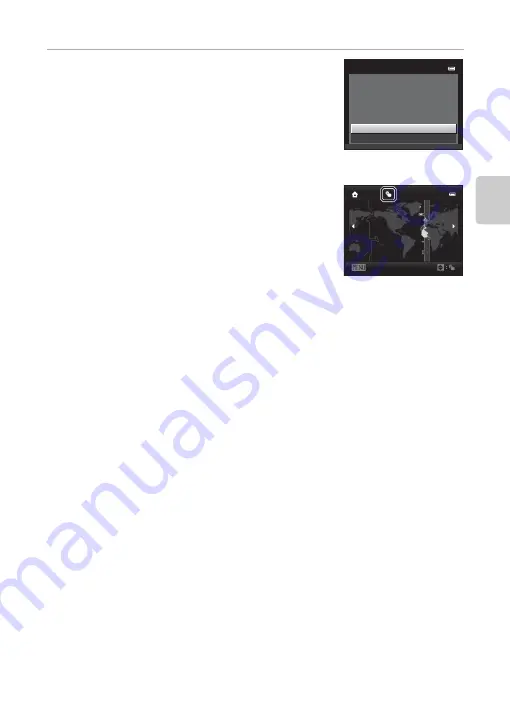
23
Step 1 Turn the Camera On
B
a
si
c S
tep
s for S
h
oot
in
g
and Play
ba
ck
6
Press
H
or
I
to choose
Yes
and press the
k
button.
•
When the settings are applied, the lens extends and the
monitor display exits to shooting mode.
Daylight Saving Time
If daylight saving time is in effect, press
H
to enable the
daylight saving time function while setting the region in
step 3.
•
When the daylight saving time function is enabled,
W
is displayed at the top of the monitor. To turn off
the daylight saving time function, press
I
.
C
Changing the Language or the Date and Time Setting
•
You can change these settings using the
Language
and
Time zone and date
settings in the
setup menu (
•
When the daylight saving time function is enabled in
Time zone
in
Time zone and date
in the
setup menu, the camera clock moves forward one hour, and when it is disabled, it moves back
one hour. When the travel destination (
x
) is selected, the camera automatically calculates the
time difference between the travel destination and the home time zone (
w
), and saves images
using the date and time of the travel destination.
•
If you exit without setting the date and time,
O
will flash when the shooting screen is displayed.
Use the
Time zone and date
setting in the setup menu to set the date and time (
C
The Clock Battery
•
The camera clock is powered by the backup battery that is separate from the camera’s main
battery.
•
The backup battery charges when the main battery is inserted into the camera or when the
camera is connected to an optional AC adapter, and can provide several days of backup power
after about ten hours of charging.
•
If the backup battery becomes exhausted, the date and time setting screen is displayed when the
camera is turned on. Set the date and time again. See “Setting Display Language, Date and Time”
(step 2,
22) for more information.
C
Imprinting the Shooting Date in Printed Images
•
Set the date and time before shooting.
•
You can permanently imprint the shooting date on images as they are captured by setting
date
in the setup menu (
•
You can use the ViewNX 2 software (
73) to print the shooting date on images that were
captured without using the
Print date
option.
1 5 / 0 5 / 2 0 1 3 1 5 :3 0
No
Date
and
time
Yes
O
K
?
B
ack
London
Casab
l
anca
Summary of Contents for COOLPIX S2700
Page 1: ...DIGITAL CAMERA Reference Manual En ...
Page 28: ...12 ...
Page 50: ...34 ...
Page 84: ...68 ...
Page 100: ...84 ...
Page 180: ...E76 ...
Page 202: ...Index F22 Technical Notes and Index ...
Page 203: ......














































