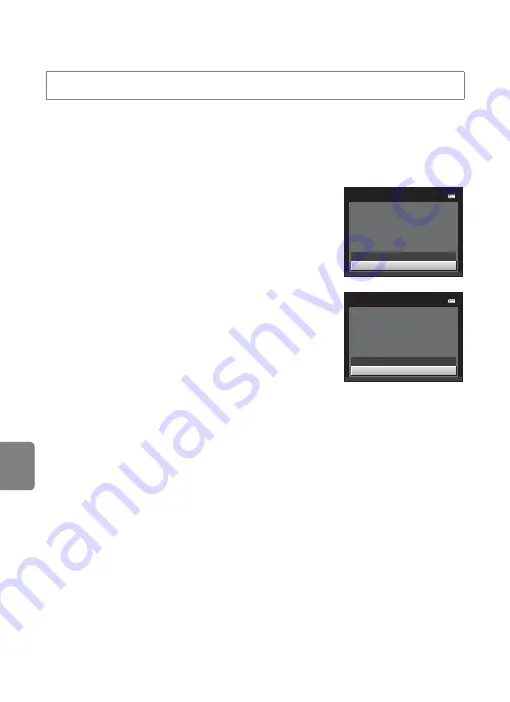
E
60
The Setup Menu
Refere
Format Memory/Format Card
Use this option to format the internal memory or a memory card.
Formatting the internal memory or memory cards permanently deletes all
data.
Data that has been deleted cannot be restored. Be sure to transfer important
images to a computer before formatting.
Formatting the Internal Memory
To format the internal memory, remove the memory
card from the camera. The
Format memory
option is
displayed in the setup menu.
Formatting a Memory Card
A memory card can be formatted when it is inserted in
the camera. The
Format card
option is displayed in
the setup menu.
B
Formatting Internal Memory and Memory Cards
•
Formatting the internal memory or memory card restores album icon settings (
6) to the
default setting (displayed as number).
•
Do not turn the camera off, or open the battery-chamber/memory card slot cover during
formatting.
•
The first time you insert a memory card that has been used in another device into this camera, be
sure to format it with this camera.
Press the
d
button
M
z
tab
M
Format memory/Format card
No
Format memory
All images will
be deleted! O
K
?
Format
No
Format card
All images will
be deleted! O
K
?
Format
Summary of Contents for COOLPIX S2700
Page 1: ...DIGITAL CAMERA Reference Manual En ...
Page 28: ...12 ...
Page 50: ...34 ...
Page 84: ...68 ...
Page 100: ...84 ...
Page 180: ...E76 ...
Page 202: ...Index F22 Technical Notes and Index ...
Page 203: ......
















































