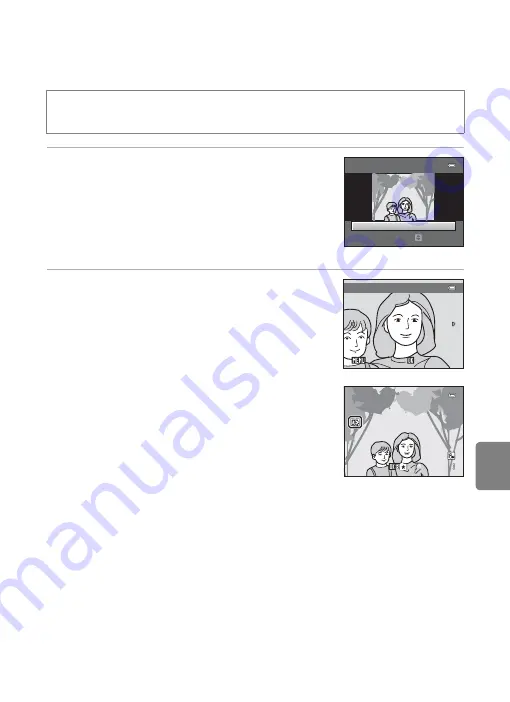
E
13
Editing Images (Still Images)
Refere
s
Glamour Retouch: Softening Skin and Making Faces
Looking Smaller with Larger Eyes
1
Press the multi selector
H
or
I
to choose
All
or
Skin softening
and press the
k
button.
•
All
: Soften facial skin tones, make faces look smaller,
and make eyes look larger.
•
Skin softening
: Soften facial skin tones.
•
The preview screen is displayed.
•
To exit without saving the copy, press
J
.
2
Preview the result of the effects.
•
Skin tones in up to 12 faces, in the order of that closest
to the center of the frame, are softened.
•
If more than one face was softened, press the multi
selector
J
or
K
to display a different face.
•
To change the degree of effect, press the
d
button
and return to step 1.
•
When the
k
button is pressed, a new, edited copy is
created.
•
Copies created with the glamour retouch option can
be recognized by the
u
icon displayed in playback
mode.
B
Notes About Glamour Retouch
•
The glamour retouch function may not perform as expected depending on the direction in which
the faces are looking or the brightness of the faces in the image.
•
If no faces are detected in the image, a warning is displayed and the screen returns to the playback
menu.
C
More Information
See “Image/Sound File and Folder Names” (
70) for more information.
Press the
c
button (playback mode)
M
select an image
M
d
button
M
s
Glamour retouch
Gl
amour
retouch
A
ll
Se
l
ect
Preview
Save
Save
Save
B
ack
B
ack
B
ack
0 0 0 4 . J
P
G
0 0 0 4 . J
P
G
4 / 4
4 / 4
1 5 / 0 5 / 2 0 1 3 1 5 : 3 0
1 5 / 0 5 / 2 0 1 3 1 5 : 3 0
Summary of Contents for COOLPIX S2700
Page 1: ...DIGITAL CAMERA Reference Manual En ...
Page 28: ...12 ...
Page 50: ...34 ...
Page 84: ...68 ...
Page 100: ...84 ...
Page 180: ...E76 ...
Page 202: ...Index F22 Technical Notes and Index ...
Page 203: ......






























