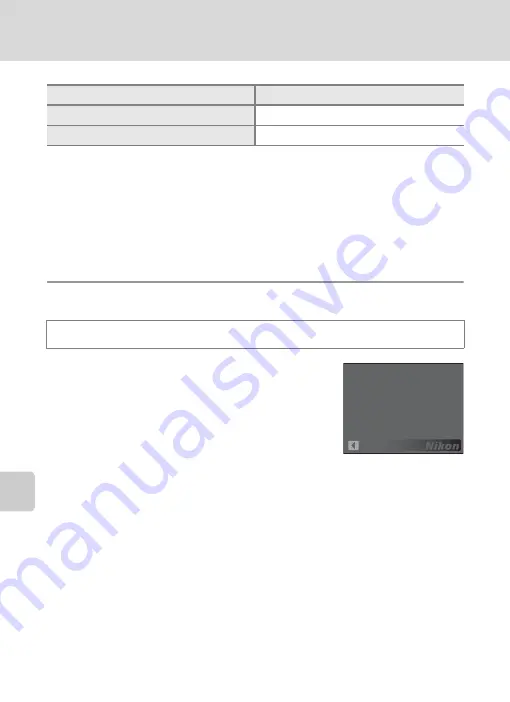
136
Basic Camera Setup: The Setup Menu
S
h
oot
in
g, P
laybac
k
an
d Se
tu
p Me
nus
Others
•
Choosing
Reset all
also clears the current file number (
148) from memory.
Numbering will continue from the lowest number available. To reset file
numbering to “0001”, delete all pictures (
114) before selecting
Reset all
.
•
The following menu settings will remain unaffected when menus are reset with
Reset all
.
Shooting menu
: Preset manual data (
White balance
Setup menu
:
Date
121),
Language
131), and
Video mode
(
r
Firmware Version
View the current camera firmware version.
Option
Default value
Paper size (
Default
Slide show (
3 s
d
button
M
z
(Setup menu) (
M
r
Firmware version
Back
COOLPIX
S
1
000pj
ver.x.x
Summary of Contents for COOLPIX S1000pj
Page 183: ......
















































