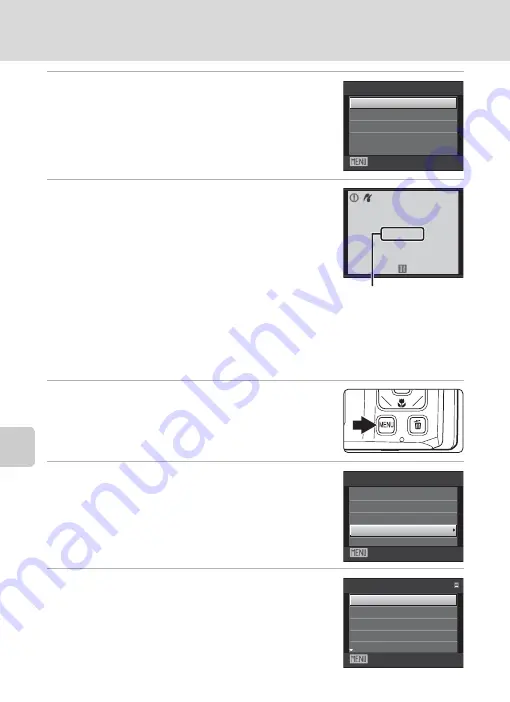
92
Connecting to a Printer
Con
n
e
cti
ng t
o
Te
le
vi
sion
s,
C
o
mputers
and Pri
n
ters
6
Choose
Start print
and press the
k
button.
7
Printing begins.
Monitor display returns to the print selection screen (step
1) when printing is complete.
To cancel printing before all copies have been printed,
press the
k
button.
Printing Multiple Pictures
After properly connecting the camera to the printer (
90), follow the procedure
described below to print multiple pictures.
1
W
hen the
Print selection
screen is displayed,
press the
d
button.
The
Print menu
screen is displayed.
2
Use the multi selector to choose
Paper size
and press the
k
button.
To exit the print menu, press the
d
button.
3
Choose the desired paper size and press the
k
button.
To specify paper size using printer settings, choose
Default
in the paper size menu.
Exit
PictBridge
Start
Copies
Paper
size
Printing
Cance
l
002
/
004
Current print/
total number of prints
Exit
menu
se
l
ection
a
ll
images
DPOF
printing
Paper
size
Exit
Paper
size
Defau
l
t
3.5×5
in.
5×7
in.
1
00×
1
50
mm
4×6
in.
Summary of Contents for COOLPIX S1000pj
Page 183: ......






























