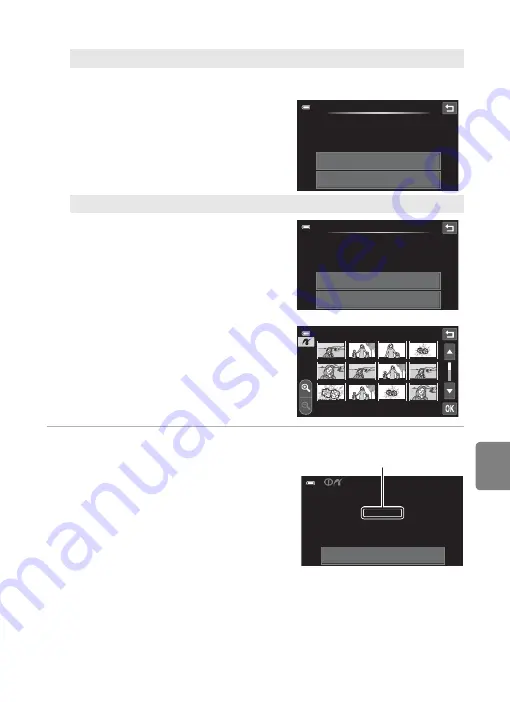
E
43
Connecting the Camera to a Printer
Refere
5
Printing begins.
•
The monitor display returns to the print
menu shown in step 2 when printing is
complete.
•
To cancel printing before all copies have
been printed, tap
Cancel
.
C
Paper Size
The camera supports the following paper sizes:
Default
(the default paper size for the printer
connected to the camera),
3.
5
×
5
in.
,
5
×
7
in.
,
100
×
150
mm
,
4×6 in.
,
8
×
10
in.
,
Letter
,
A3
, and
A4
.
Only sizes supported by the printer will be displayed. To specify paper size using printer settings,
choose
Default
in the
Paper size
option.
Print all images
One copy each of all pictures stored in the internal memory, or on the memory
card, is printed.
•
When the screen shown at right is
displayed, tap
Start print
to print.
•
To return to the print menu, tap
Cancel
.
DPOF printing
Print pictures for which a print order
was created using the
Print order
option (
66).
•
When the screen shown at right is
displayed, tap
Start print
to print.
To return to the print menu, tap
J
.
•
To view the current print order, tap
View images
. To print pictures, tap
I
.
a
ll
images
005
prints
Start
Cance
l
DPOF
printing
020
prints
Start
View
images
002
/
004
Printing
Cance
l
Current number of copies/
total number of copies
Summary of Contents for CoolPix S100
Page 1: ...DIGITAL CAMERA Reference Manual En ...
Page 18: ...xvi ...
Page 52: ...34 ...
Page 86: ...68 ...
Page 234: ...F22 ...
Page 235: ......






























