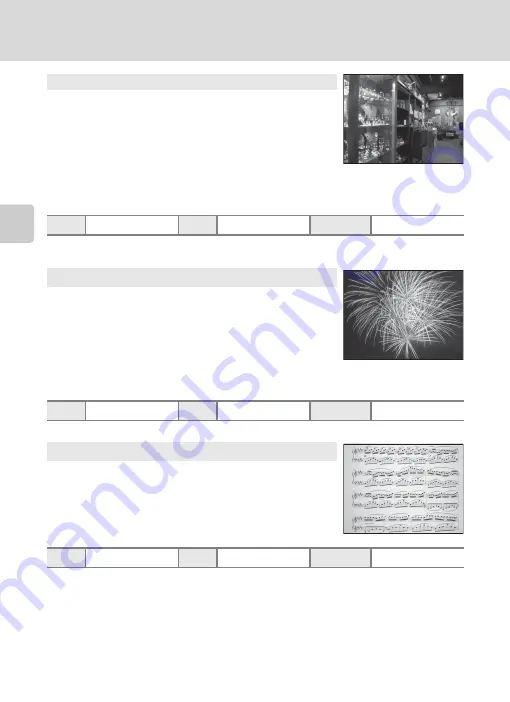
54
Selecting Scenes for Shooting (Scene Mode)
More on
Sh
ooting
1
The self-timer and remote control are available.
2
D
(Macro close-up) can be selected.
*
The quick-response remote is available.
1
Other settings can be selected.
2
The self-timer and remote control are available.
3
D
(Macro close-up) can be selected.
O
: Indicates a tripod is recommended when using this scene mode. Turn
Vibration reduction
(
Off
when using a tripod.
l
Museum
Use indoors where flash photography is prohibited (for example,
in museums and art galleries) or in other situations in which you
do not want to use the flash.
•
The camera focuses on the subject in the center of the frame.
•
BSS (Best Shot Selector) (
99) can be used for shooting.
•
As pictures are easily affected by camera shake, be sure that
Vibration reduction
175) is enabled and hold the
camera steadily.
•
AF-assist illuminator (
X
W
n
Off
1
p
A
2
m
Fireworks show
O
Slow shutter speeds are used to capture the expanding burst of
light from fireworks.
•
The camera focuses at infinity. When the shutter-release
button is pressed halfway, the AF lamp always lights in green.
However, because the camera focuses at infinity, it may not be
able to focus on nearby objects.
•
Exposure compensation (
43) cannot be used.
•
AF-assist illuminator (
X
W
n
Off*
p
B
n
Copy
Provides clear pictures of text or drawings on a white board or
in print.
•
The camera focuses on the subject in the center of the frame.
•
Use
p
(Macro close-up) mode (
40) in focus mode with
this mode to shoot pictures at close distances.
•
Colored text and drawings may not show up well.
X
U
1
n
Off
2
p
A
3
















































