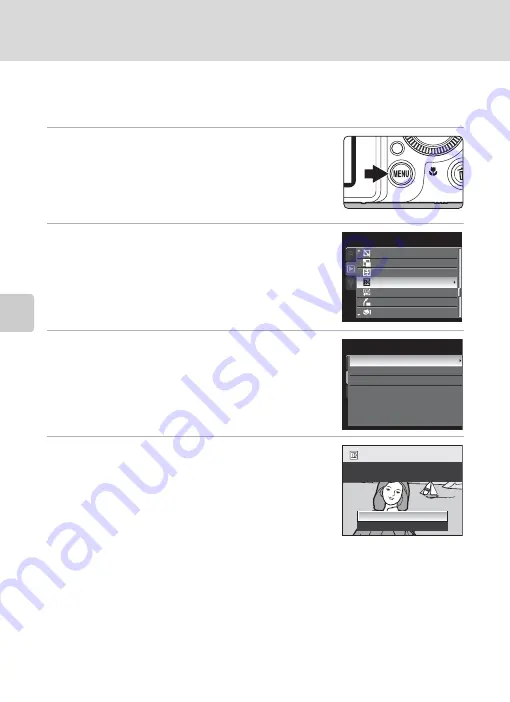
138
Editing Pictures
Ed
it
in
g
P
ic
tu
re
s
j
Black Border: Adding a Black Border to Pictures
This function creates black borders along the border of a picture. Choose from
Thin
,
Medium
, or
Broad
lines. The created pictures are stored as separate files.
1
Choose the desired picture from full-frame
(
30) or thumbnail (
116) playback mode
and press the
d
button.
•
Switch to the
c
tab when the playback menu is not
displayed (
14).
2
Use the rotary multi selector to choose
j
Black border
and press the
k
button.
3
Choose the desired frame thickness and press
the
k
button.
4
Choose
Yes
and press the
k
button.
•
A new copy with a black border is created.
•
To cancel, choose
No
and press the
k
button.
•
Copies created by editing with black borders can be
recognized by the
J
icon displayed during playback.
B
Black Border
•
A part of the picture equivalent to the thickness of the black border is cut off because the black
border overlaps the picture.
•
When a picture with a black border is printed using a printer’s borderless print function, the black
border may not be printed.
D
More Information
See “File and Folder Names” (
203) for more information.
P
l
ayback
menu
Hide
image
Sma
ll
picture
Copy
B
l
ack
border
Skin
softening
Straighten
Miniature
e
ff
ect
B
l
ack
border
T
hin
Medium
Broad
Create
a
copy
with
a
b
l
ack
border
?
Yes
No






























