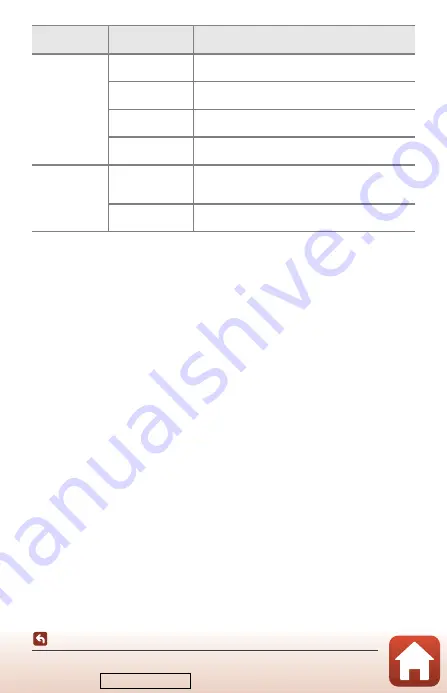
78
Functions That Cannot Be Used Simultaneously When Shooting
B
Notes About Digital Zoom
•
Depending on the shooting mode or the current settings, digital zoom may not be
available (
172).
•
When digital zoom is in effect, selectable options for AF area mode or metering mode are
restricted.
Digital zoom
Smile timer
(
60)
When smile timer is selected, digital zoom cannot
be used.
Image quality
(
When
RAW
,
RAW + Fine
, or
RAW + Normal
is
selected, digital zoom cannot be used.
AF area mode
(
When
Subject tracking
is selected, digital zoom
cannot be used.
Zoom memory
(
When
Zoom memory
is set to
On
, digital zoom
cannot be used.
Shutter sound
Continuous
(
When
Pre-shooting cache
,
Continuous H: 120
fps
, or
Continuous H: 60 fps
is selected, shutter
sound is disabled.
Exposure
bracketing (
Shutter sound is disabled.
Restricted
function
Setting
Description
Downloaded from
















































