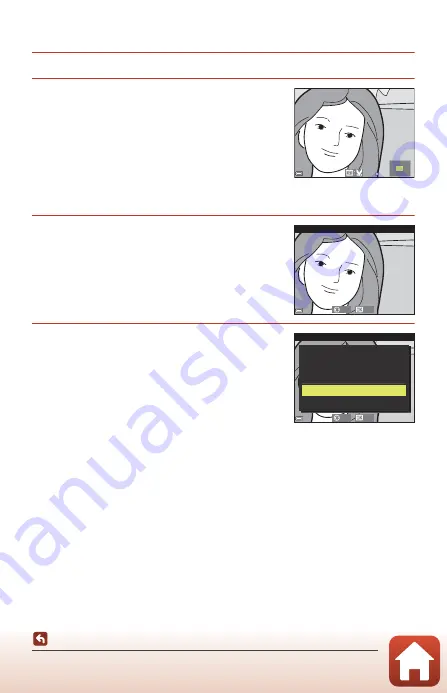
89
Editing Images (Still Images)
Crop: Creating a Cropped Copy
1
Move the zoom control to enlarge the image (
2
Adjust the image so that only the
portion that you want to keep is
displayed, and then press the
d
(menu) button.
•
Move the zoom control toward
g
(
i
) or
f
(
h
) to
adjust the magnification rate. Set a magnification
rate at which
u
is displayed.
•
Use the multi selector
HIJK
to scroll to the portion of the image that you want
to display.
3
Check the image and press the
k
button.
•
To change the portion you want to keep, return to
step 2 by pressing
J
.
•
To exit without saving the cropped image, press
the
d
button.
4
Select
Yes
and press the
k
button.
•
An edited copy is created.
C
Image Size
•
The aspect ratio (horizontal to vertical) of the cropped copy is the same as the original.
•
When the image size of the cropped copy is 320 × 240 or smaller, the image is displayed at
a smaller size during playback.
3 . 0
3 . 0
Back
Trim
Save
Yes
No
Trim
Save this image as
displayed?
Back
Save






























