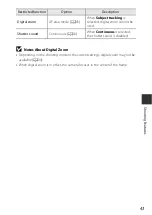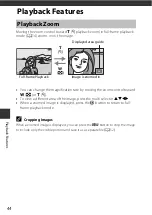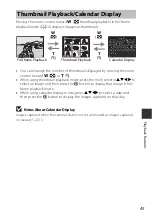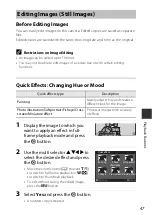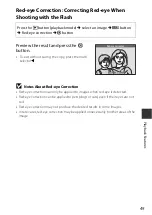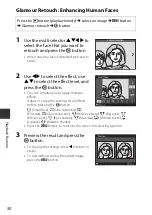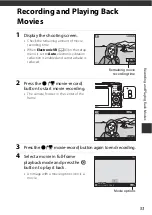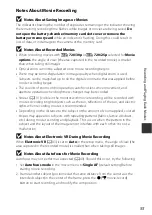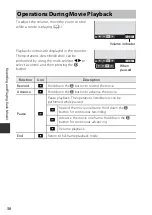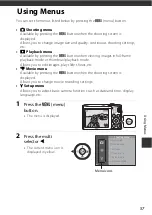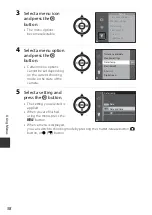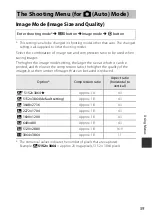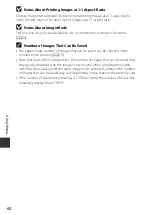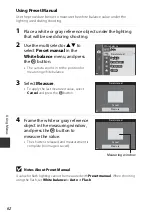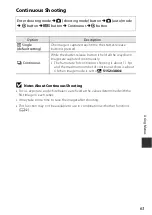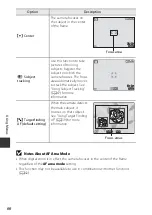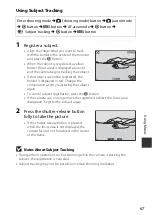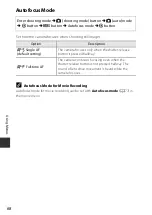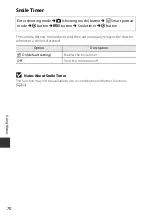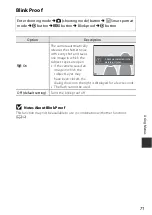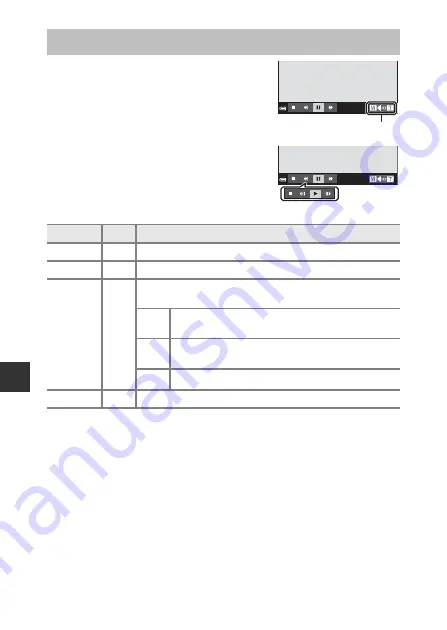
56
Recordi
n
g
and Play
in
g
B
a
ck
M
o
vi
e
s
To adjust the volume, move the zoom control
while a movie is playing (
1).
Playback controls are displayed in the monitor.
The operations described below can be
performed by using the multi selector
JK
to
select a control and then pressing the
k
button.
Operations During Movie Playback
Function
Icon
Description
Rewind
A
Hold down the
k
button to rewind the movie.
Advance
B
Hold down the
k
button to advance the movie.
Pause
E
Pause playback. The operations listed below can be
performed while paused.
C
Rewind the movie one frame. Hold down the
k
button for continuous rewinding.
D
Advance the movie one frame. Hold down the
k
button for continuous advancing.
F
Resume playback.
End
G
Return to full-frame playback mode.
4s
Volume indicator
4s
When
paused