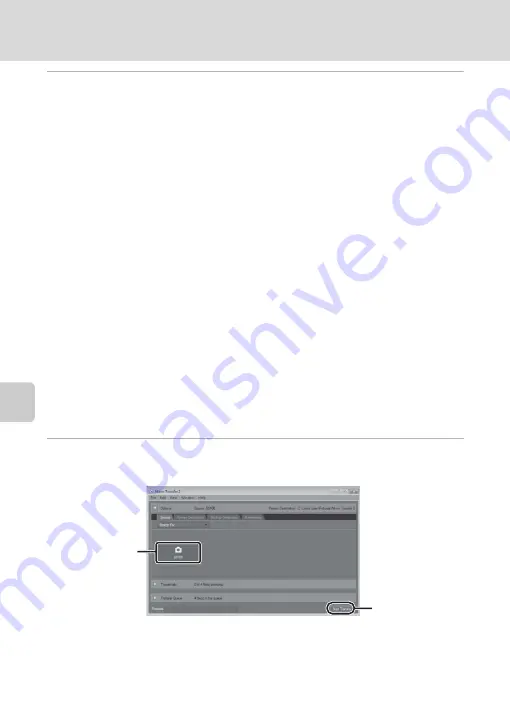
124
Connecting to a Computer
Con
n
e
cti
ng t
o
Te
le
vi
sion
s, Comp
u
te
rs
a
n
d
Pr
in
te
rs
4
Start the ViewNX 2 image transfer feature “Nikon Transfer 2” installed
on the computer.
•
Windows
7
When the
Devices and Printers
K
S
3100
screen is displayed, click
Change
program
under
Import pictures and videos
. Select
Import File using
Nikon Transfer
2
in the
Change program
dialog and click
OK
.
Double-click
Import File
on the
Devices and Printers
K
S
3100
screen.
•
Windows Vista
When the
AutoPlay
dialog is displayed, click
Import File using Nikon Transfer
2
.
•
Windows XP
When the action selection dialog is displayed, select
Nikon Transfer
2
Import File
,
and click
OK
.
•
Mac OS X
Nikon Transfer 2 will start automatically when the camera is connected to the
computer if
Yes
was selected in the
Auto-Launch setting
dialog when ViewNX 2
was first installed.
•
See “Starting Nikon Transfer 2 Manually” (
126) for more information.
•
If charge for the battery inserted into the camera is low, the computer may not
recognize the camera. If the camera is not recognized, pictures will not be transferred.
When battery charging starts automatically using power supplied by the computer,
wait until battery charge has reached a sufficient level to begin transfer.
•
If there are a large number of images on the memory card, it may take some time for
Nikon Transfer 2 to start.
5
Confirm that the source device is displayed in the transfer options
Source
panel and click
Start Transfer
.
Any images that have not been transferred to the computer will be transferred (default
setting of ViewNX 2).
Start Transfer
button
Source
device
Summary of Contents for 26266
Page 193: ...181 Index Technical Notes and Index ...
Page 194: ...182 Index Technical Notes and Index ...
Page 195: ......
















































