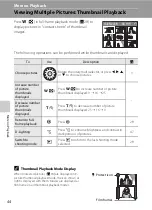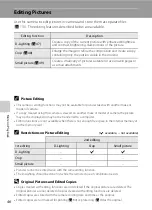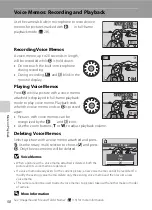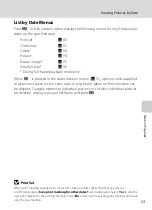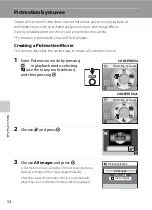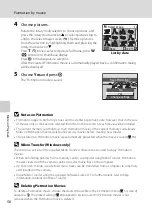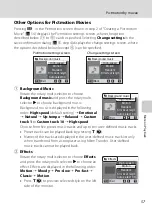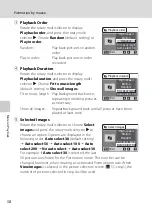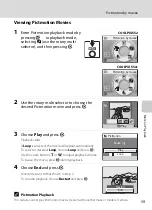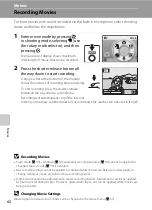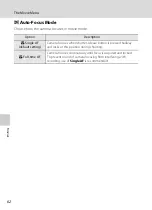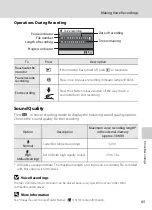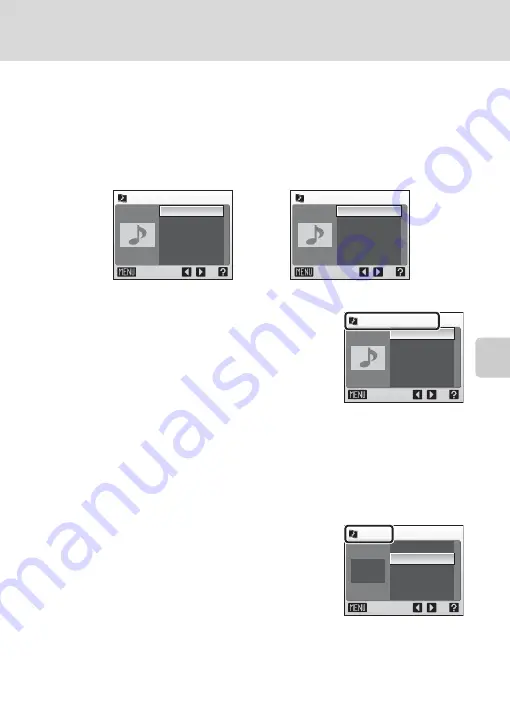
57
Pictmotion by muvee
Mor
e
on Pla
y
b
a
ck
Other Options for Pictmotion Movies
Pressing
d
in the Pictmotioin screen shown in step 2 of “Creating a Pictmotion
54) displays the Pictmotion settings screen, where the options
described below (
1
to
5
) can be specified. Selecting
Change settings
in the
save confirmation dialog (
55, step 4) displays the change settings screen, where
the options described below (except
5
) can be specified.
1
Background Music
Rotate the rotary multi selector to choose
Background music
and press the rotary multi
selector
K
to choose background music.
Background music is displayed in the following
order:
High-speed
(default setting)
➝
Emotional
➝
Natural
➝
Up-tempo
➝
Relaxed
➝
Custom
track
1
to
Custom track
10
➝
High-speed
.
Choose from five preset music tracks and up to ten user-defined music tracks.
•
Preset tracks can be played back by pressing
g
(
j
).
•
Names of the tracks are displayed in the user-defined music track list only
when transferred from a computer using Nikon Transfer. User-defined
music tracks cannot be played back.
2
Effects
Rotate the rotary multi selector to choose
Effects
and press the rotary multi selector
K
to choose an
effect. Effects are displayed in the following order:
Motion
➝
Moody
➝
Pro-slow
➝
Pro-fast
➝
Classic
➝
Motion
.
•
Press
g
(
j
) to preview selected style on the left
side of the monitor.
Background music
Exit
Motion
Random
Fit to music length
Auto select 30
High-speed
Background music
Back
Motion
Random
Fit to music length
High-speed
Pictmotion settings screen
Change settings screen
Background music
Exit
Motion
Random
Fit to music length
Auto select 30
High-speed
Effects
Exit
Motion
Random
Fit to music length
Auto select 30
High-speed
Summary of Contents for 26104
Page 145: ...133 Index Technical Notes ...
Page 146: ...134 Index Technical Notes ...