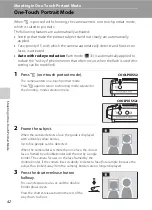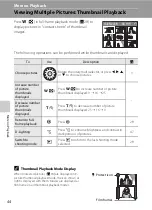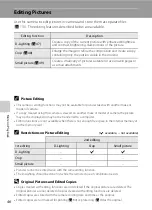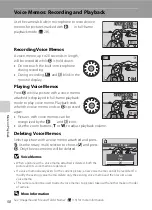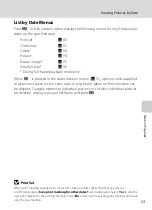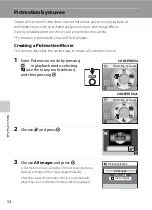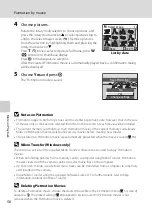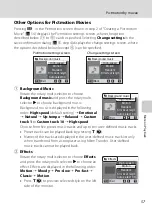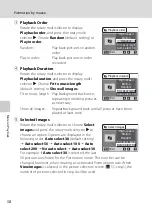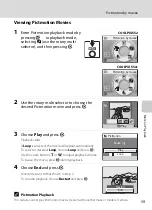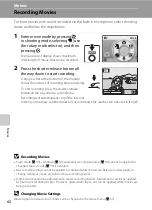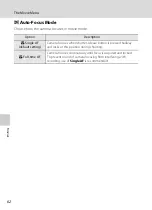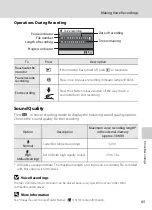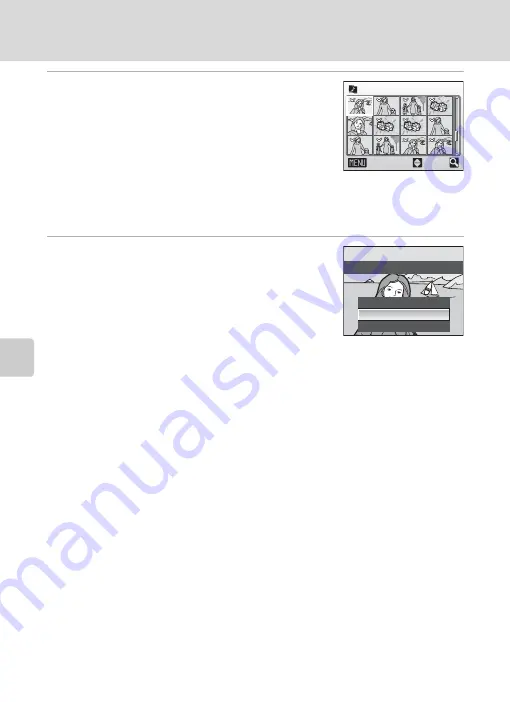
56
Pictmotion by muvee
Mor
e
on Pla
y
b
a
ck
4
Choose pictures.
Rotate the rotary multi selector to choose pictures, and
press the rotary multi selector
H
to select pictures (up to
200) in the select image screen (
y
). Remove pictures
from the selection by highlighting them and pressing the
rotary multi selector
I
.
Press
g
(
i
) to view selected picture full-frame; press
f
(
h
) to return to thumbnail display.
Press
k
to finalize picture selection.
After the created Pictmotion movie is automatically played back, a confirmation dialog
will be displayed.
5
Choose
Yes
and press
k
.
The Pictmotion movie is saved.
B
Notes on Pictmotion
•
Pictmotion supports both still pictures and movie files (up to five); note, however, that in the case
of movies only a small portion selected from the first 60 seconds of each movie will be included.
•
The current memory card holds up to 20 Pictmotion movies. If the current memory card already
holds 20 Pictmotion movies, delete unnecessary movies before creating new movies.
•
The pictures in a Pictmotion movie are automatically protected when the movie is saved (
94).
D
Nikon Transfer (Windows only)
The Windows version of the supplied Nikon Transfer software can be used to enjoy Pictmotion
movies.
•
When transferring pictures from a memory card to a computer using Nikon Transfer, Pictmotion
movies created with the camera can be stored as movie files on the computer.
•
Up to ten ten-minute, user-defined music tracks can be transferred from a computer to a memory
card inserted in the camera.
•
Install Nikon Transfer using the supplied Software Suite CD. For further details, refer to help
information contained in Nikon Transfer.
D
Deleting Pictmotion Movies
To delete a Pictmotion movie, choose the desired movie file in the Pictmotion menu (
and press
l
. The protect setting (
94) applied to pictures used in Pictmotion movies is not
removed when the Pictmotion movie is deleted.
Select image
ON/OFF
Back
3 0
List by date
No
Change settings
Yes
Save Pictmotion?
Summary of Contents for 26104
Page 145: ...133 Index Technical Notes ...
Page 146: ...134 Index Technical Notes ...