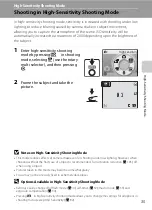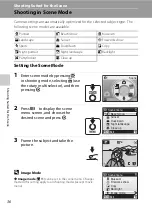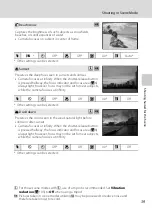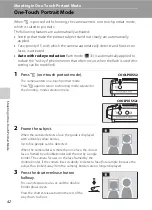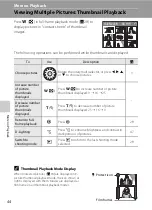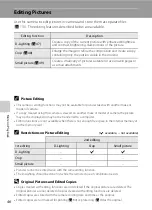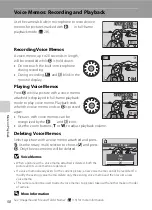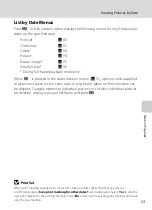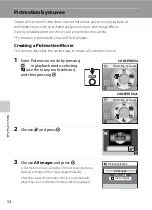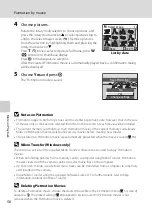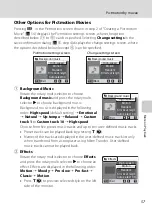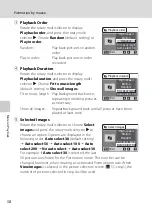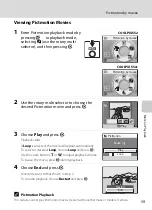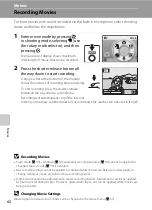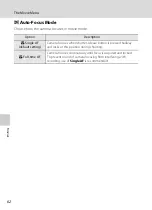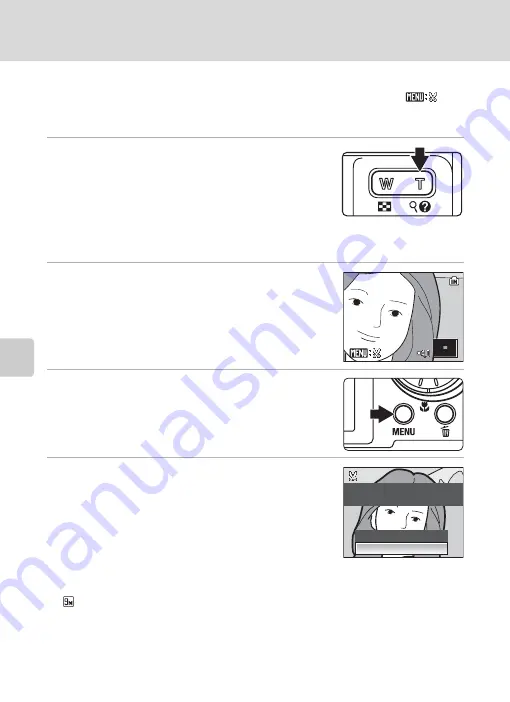
48
Editing Pictures
Mor
e
on Pla
y
b
a
ck
Creating a Cropped Copy: Crop
Create a copy containing only the portion visible in the monitor when
is
displayed with playback zoom (
45) enabled. Cropped copies are stored as
separate files.
1
Press
g
(
i
) in full-frame playback mode to
zoom in on the image.
To crop a picture displayed in “tall” (portrait) orientation,
zoom in on the picture until the width of the picture is
greater than that of the display.
To crop the picture in its current “tall” (portrait) orientation,
first rotate the picture so that it is displayed in landscape orientation, using the
Rotate
image
(
95) option in the playback menu, before enlarging the picture for cropping.
2
Refine copy composition.
Press
g
(
i
) or
f
(
h
) to adjust the zoom ratio.
Press the rotary multi selector
H
,
I
,
J
, or
K
to scroll the
picture until only the portion you want to copy is visible in
the monitor.
3
Press
d
.
4
Use the rotary multi selector to choose
Yes
and press
k
.
A new picture, containing only the portion visible in the
monitor, is created.
To cancel creating a cropped copy, choose
No
and press
k
.
Depending on the size of the original picture and the zoom ratio in
effect at the time the copy was created, the camera will automatically select one of the following
image mode settings for cropped copies (unit: pixels).
D
More Information
See “Image/Sound File and Folder Names” (
113) for more information.
•
3,456 × 2,592
•
e
2,592 × 1,944
•
f
2,272 × 1,704
•
g
2,048 × 1,536
•
h
1,600 × 1,200
•
i
1,280 × 960
•
j
1,024 × 768
•
k
640 × 480
•
l
320 × 240
•
m
160 × 120
Save this image as
displayed?
No
Yes
Summary of Contents for 26104
Page 145: ...133 Index Technical Notes ...
Page 146: ...134 Index Technical Notes ...