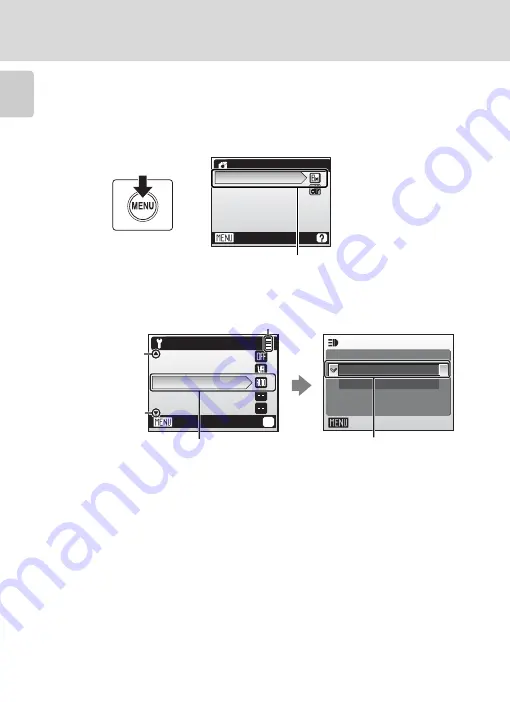
10
Basic Operations
Introd
uc
tion
The
d
Button
Press
d
to display the menu for the selected mode. Use the multi selector to
navigate the menus (
To exit the menu display, press
d
again.
Exit
Easy auto mode
Image mode
Set up
The selected option
AF assist
Auto
Off
Exit
?
Exit
Set up
Date imprint
Vibration reduction
AF assist
Sound settings
Auto off
Press the multi selector
K
or
k
to proceed to the next
set of options.
Press the multi selector
K
or
k
to apply selection.
Displayed when the menu
contains two or more pages
Displayed when
there are more
previous menu
items
Displayed when
there are one or
more menu
items to follow
Summary of Contents for 25586 - Coolpix L15 8MP Digital Camera
Page 1: ...En DIGITAL CAMERA User s Manual ...
Page 127: ......






























