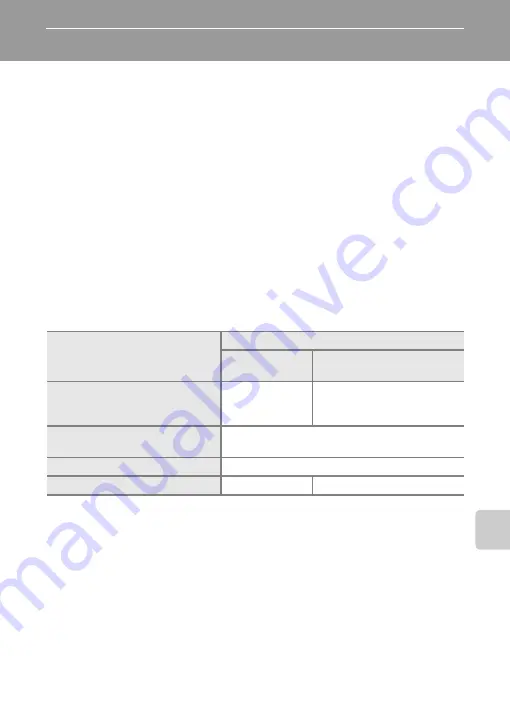
75
C
onnecting
to
Te
le
visi
ons,
Co
mput
ers,
and Pri
n
ters
Connecting to a Computer
Use the supplied audio video/USB cable to connect the camera to a com-
puter, and copy (transfer) pictures to a computer with the supplied Picture-
Project software.
Before Connecting the Camera
Installing PictureProject
Before transferring pictures or movies to a computer, PictureProject must be
installed. For more information on installing and using PictureProject, see the
Quick Start Guide
or the
PictureProject Reference Manual
(on CD).
Confirming USB Option
The following two methods can be used to transfer pictures from the camera
to a computer:
• Click [Transfer] in PictureProject.
• Press
E
(
d
) on the camera.
The method used will depend on your computer’s operating system and the
USB option selected in the camera’s setup menu.
1
Refer to the Nikon website for the latest information on operating system compatibility.
2
This camera supports the USB options, [PTP] (default setting) and [Mass storage].
3
The camera’s
E
(
d
) button cannot be used to transfer pictures when the memory
card write-protect switch is in the “lock” position. Use [Transfer] in PictureProject.
To use
E
(
d
) on the camera, unlock by sliding the switch to the “write” position
before transferring pictures.
4
If your computer is running Windows 2000 Professional, be sure to set the USB option
to [Mass storage]. If [PTP] is selected, the [Found New Hardware Wizard] will be dis-
played when the camera is connected to the computer. Select [Cancel], close the win-
dow, and disconnect the camera from the computer.
j
Note on Power Source
When connecting the camera to a computer, use a fully charged battery to prevent the cam-
era from turning off unexpectedly.
Operating system
1
USB mode
2
E
(
d
)
on the camera
3
[Transfer] in PictureProject
Windows Vista (32-bit HomeBasic/
HomePremium/Business/Enterprise/
Ultimate editions)
Choose
[Mass storage].
Choose [PTP] or [Mass storage].
Windows XP
(Home Edition/Professional)
Choose [PTP] or [Mass storage].
Windows 2000 Professional
4
Choose [Mass storage].
Mac OS X (Version 10.3.9, 10.4.x)
Choose [PTP].
Choose [PTP] or [Mass storage].






























