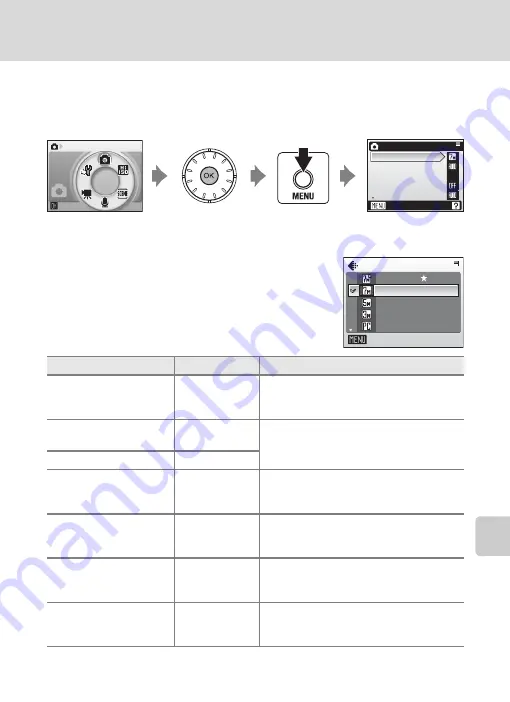
91
Shooting Options: The Shooting Menu
Shoo
ting
, Pl
ay
ba
ck,
an
d Set
up Menus
Displaying the Shooting Menu and High-sensitivity Menu
Enter
L
(auto) or high-sensitivity shooting mode by pressing
C
in shooting
mode, selecting
L
(auto) or
K
(high-sensitivity), and then pressing
d
. Press
m
to display the shooting menu or high-sensitivity menu.
• Use the rotary multi selector (
11) to choose and apply settings.
• To exit the shooting or high-sensitivity menu, press
m
.
Z
Image Mode
Pictures taken with a digital camera are recorded as
image files. The size of the files, and with it the
number of images that can be recorded, depends
on the size and quality of the images. Before shoot-
ing, choose an image mode according to how you
plan to use the picture.
The icon for the current setting is displayed in the monitor in shooting and
playback modes (
Option
Size (pixels)
Description
F
High (3072
A
)
3,072
×
2,304
Highest quality, suitable for enlarge-
ments or high-quality prints. The com-
pression ratio is approximately 1:4.
E
Normal (3072)
(default setting)
3,072
×
2,304 Best choice in most situations. The com-
pression ratio is approximately 1:8.
d
Normal (2592)
2,592
×
1,944
e
Normal (2048)
2,048
×
1,536
Smaller size allows more pictures to be
stored. The compression ratio is approxi-
mately 1:8.
h
PC screen (1024)
1,024
×
768
Suited to display on computer monitor.
The compression ratio is approximately
1:8.
i
TV screen (640)
640
×
480
Suited to full-screen display on a television
or distribution by e-mail or the web. The
compression ratio is approximately 1:8.
B
16:9
3072
×
1728
Pictures with an aspect ratio of 16:9 can
be taken. The compression ratio is approx-
imately 1:8.
Shooting
q
Shooting menu
Exit
Image mode
White balance
Continuous
BSS
ISO sensitivity
Image mode
Exit
High (3072 )
Normal (3072)
Normal (2592)
Normal (2048)
PC screen (1024)






























