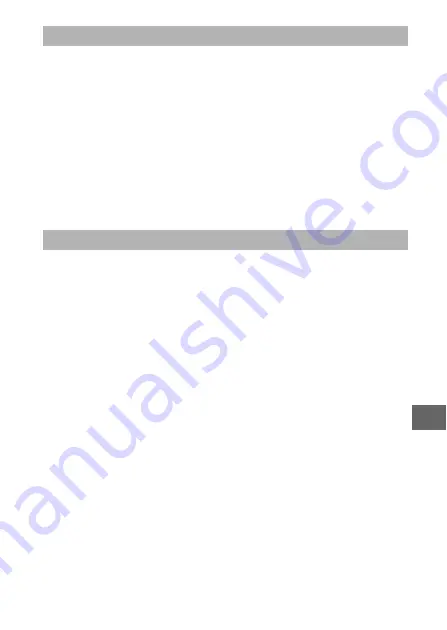
179
i
Select
On
to reduce “noise” (bright spots or fog) in photographs
taken at shutter speeds slower than 1 s. The time required to
record images increases by roughly 1.5 to 2 times. During pro-
cessing, a warning will be displayed and pictures can not be
taken (if the camera is turned off before processing is complete,
the picture will be saved but noise reduction will not be per-
formed). In continuous release mode, frame rates will slow and
while photographs are being processed, the capacity of the
memory buffer will drop. Long exposure noise reduction does
not apply to movies.
Select
On
to reduce “noise” (randomly-spaced bright pixels). If
Off
is selected, noise reduction will still be performed, but the
amount is less than that performed when
On
is selected.
Long Exposure NR
High ISO Noise Reduction






























