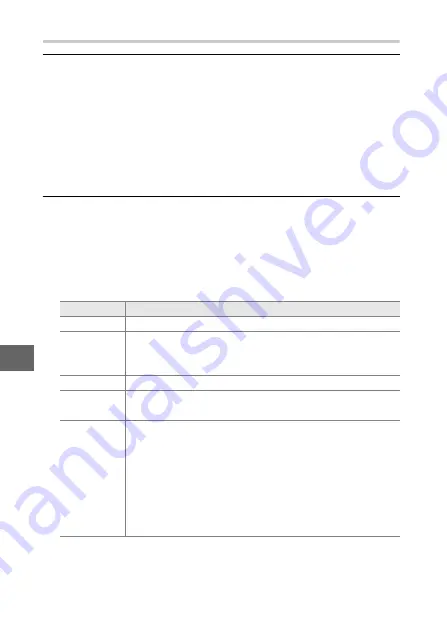
124
Q
Printing Pictures One at a Time
1
Display the desired picture.
Press
4
or
2
to view additional pictures. Rotate the multi
selector clockwise to zoom in on the current frame (
rotate the multi selector counterclockwise to exit zoom). To
view nine pictures at a time, rotate the selector counterclock-
wise when a picture is displayed full frame. Press
1
,
3
,
4
, or
2
to highlight pictures, or rotate the multi selector clockwise
to display the highlighted picture full frame.
2
Adjust printer settings.
Press
J
to display the following items, then press
1
or
3
to
highlight an item and press
2
to view options (only options
supported by the current printer are listed; to use the default
option, select
Use printer settings
). After selecting an
option, press
J
to return to the printer settings menu.
Option
Description
Page size
Choose a page size.
Number of
copies
This option is listed only when pictures are printed one
at a time. Press
1
or
3
to choose number of copies
(maximum 99).
Print border
Choose whether to frame photos in white borders.
Print time
stamp
Choose whether to print the times and dates of record-
ings on photos.
Crop
This option is listed only when pictures are printed one
at a time. To exit without cropping, highlight
No
and
press
J
. To crop the current picture, highlight
Yes
and
press
2
. A crop selection dialog will be displayed;
rotate the multi selector clockwise to increase the size
of the crop, counterclockwise to decrease. Press
1
,
3
,
4
, or
2
to position the crop. Note that print quality
may drop if small crops are printed at large sizes.
















































