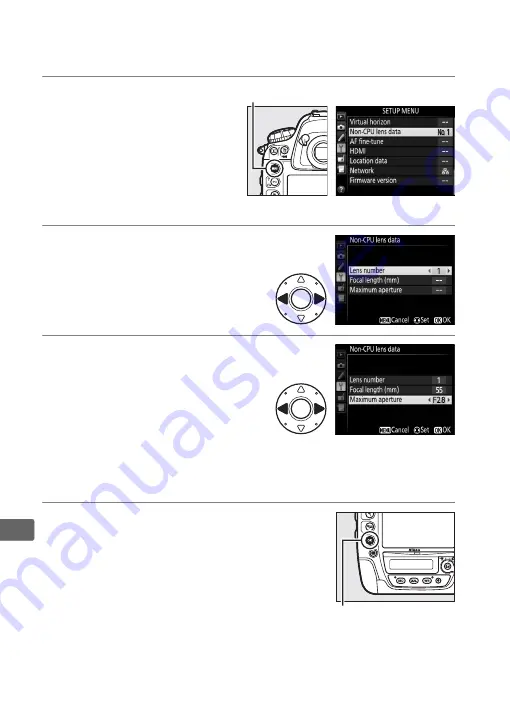
236
t
The camera can store data for up to nine non-CPU lenses. To enter
or edit data for a non-CPU lens:
1
Select
Non-CPU lens
data
in the setup menu.
Press the
G
button to
display the menus.
Highlight
Non-CPU lens
data
in the setup menu
and press
2
.
2
Select a lens number.
Highlight
Lens number
and
press
4
or
2
to choose a lens
number between 1 and 9.
3
Enter the focal length and
aperture.
Highlight
Focal length (mm)
or
Maximum aperture
and press
4
or
2
to edit the highlighted
item. Focal length can be
selected from values between 6 and 4000 mm, maximum
aperture from values between f/1.2 and f/22.
4
Save settings and exit.
Press
J
. The specified focal length and
aperture will be stored under the chosen
lens number.
G
button
J
button
Summary of Contents for 1541
Page 70: ...48 s ...
Page 106: ...84 y ...
Page 132: ...110 N ...
Page 144: ...122 S ...
Page 176: ...154 Z ...
Page 290: ...268 e ...
Page 498: ...476 ...
Page 499: ......






























