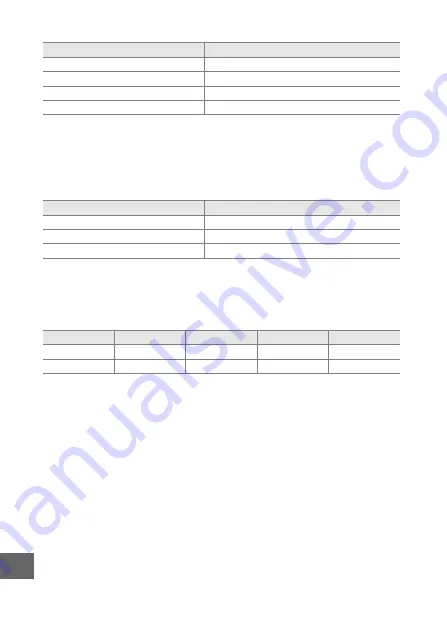
238
n
❚❚
HD, Fast-Motion, Jump-Cut, and 4-Second Movies
1
HD movies only. Fast-motion, jump-cut, and 4-second movies are
recorded at 1080/30p.
2
For information on the maximum length that can be recorded in a single
clip, see page 192.
❚❚
Slow-Motion Movies
*
Up to 3 s of slow-motion footage can be recorded in a single clip. Playback
length is about 4 (
120 fps
) or 13 (
400 fps
) or 40 (
1200 fps
) times the
recorded length.
❚❚
Motion Snapshots
*
File size is the total for a single photograph and movie.
Frame size/frame rate (
1
Maximum total length (approx.)
2
1080/60p
47 minutes
1080/30p
1 hour 20 minutes
720/60p
1 hour 57 minutes
720/30p
2 hours 32 minutes
Frame rate (
191)
Maximum total recorded length (approx.)
*
120 fps
26 minutes
400 fps
31 minutes
1200 fps
31 minutes
Image quality
Image size
Format (
176)
File size
No. of shots
—
—
NMS
23.6 MB
*
641
—
—
MOV
32.5 MB
467
Summary of Contents for 1 v3
Page 1: ...DIGITAL CAMERA Reference Manual En ...
Page 24: ...xxii ...






























