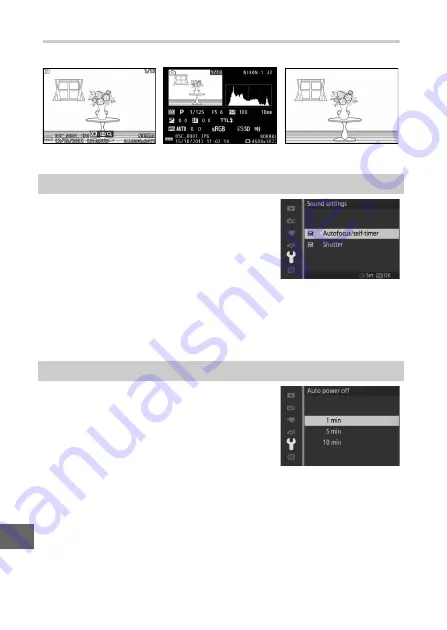
160
g
Playback
Choose the information displayed during playback (
Highlight items and press
2
to select or
deselect. If
Autofocus/self-timer
is
selected, a beep will sound when the
camera focuses and during self-timer
photography; to mute the beep, remove
the check from this item. Select
Shutter
to play a sound when the shutter is released, or remove the
check from this item to mute the shutter. Press
J
to exit when
settings are complete.
Choose how long the display remains on
when no operations are per formed
(
17). Choose shorter delays to reduce
the drain on the battery. Once the display
has turned off, it can be reactivated by
pressing the shutter-release button.
Basic info
Detailed info
Image only
Sound Settings
Auto Power Off
Summary of Contents for 1 J3
Page 1: ...DIGITAL CAMERA Reference Manual En ...
Page 20: ...xviii ...
Page 50: ...30 z ...
Page 72: ...52 b ...
Page 98: ...78 t ...
Page 110: ...90 I ...
Page 136: ...116 o ...
Page 158: ...138 i ...






























