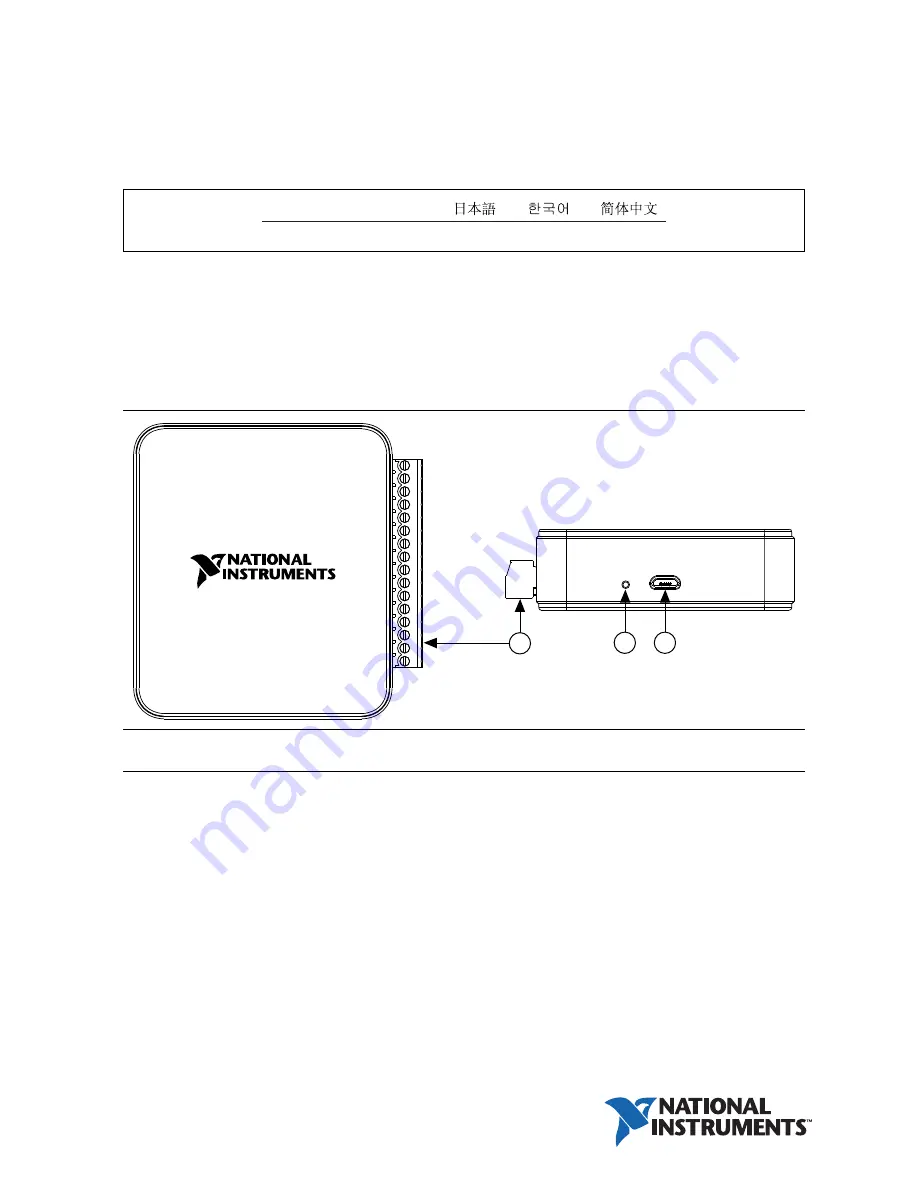
USER GUIDE
NI USB-6000
USB Multifunction DAQ Device
This user guide describes how to use the National Instruments USB-6000 data acquisition
(DAQ) device.
The NI USB-6000 is a USB device that provides eight single-ended analog input (AI) channels,
four digital input/output (DIO) channels, and a 32-bit counter.
Figure 1.
NI USB-6000 Top and Back Views
1
Screw Terminal Connector Plug
2
LED Indicator
3
Micro-B USB Connector
ni.com/manuals
Deutsch
Français
2
3
1
















