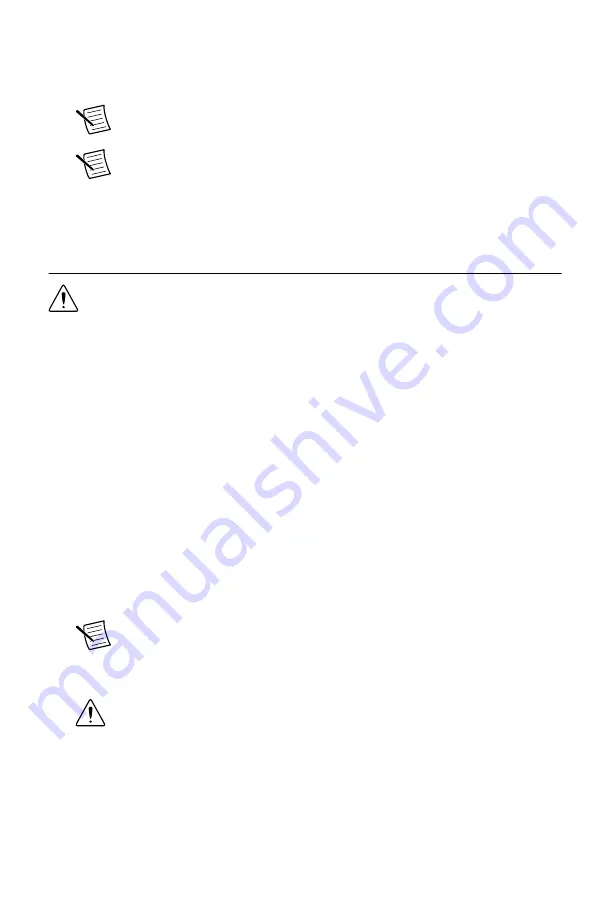
If the installation window does not appear, navigate to the drive, double-click it, and
double-click
autorun.exe
.
6.
Follow the instructions in the installation prompts.
Note
Windows users may see access and security messages during
installation. Accept the prompts to complete the installation.
Note
The default installation installs NI LabVIEW Instrument Design
Libraries for Vector Signal Transceivers, NI-RFmx, NI-RFSA, and NI-RFSG.
7.
When the installer completes, select
Restart
in the dialog box that prompts you to restart,
shut down, or restart later.
Installing the NI 5644R
Caution
To prevent damage to the NI 5644R caused by ESD or contamination,
handle the module using the edges or the metal bracket.
You must install the software before installing the hardware.
Before you install the hardware, refer to the guidelines in the
Maintain Forced-Air Cooling
Note to Users
included with the module to ensure that the device can cool itself effectively.
This document is also available at
.
The NI 5644R is a three-slot module with two backplane connectors. The module must be
installed into three adjacent chassis slots, and the left two slots must be PXI Express
compatible.
1.
Ensure the AC power source is connected to the chassis before installing the module.
The AC power cord grounds the chassis and protects it from electrical damage while you
install the module.
2.
Power off the chassis.
3.
Inspect the slot pins on the chassis backplane for any bends or damage prior to
installation. Do not install a module if the backplane is damaged.
4.
If the chassis has multiple fan speed settings, ensure the fans are set to the highest setting.
Note
Inadequate air circulation could cause the temperature inside the chassis
to rise above the optimal operating temperature for the device, potentially
causing thermal shutdown, shorter lifespans, or improper performance.
5.
Position the chassis so that inlet and outlet vents are not obstructed.
Caution
Do not disconnect the cable that connects CAL IN to CAL OUT.
Removing the cable from or tampering with the CAL IN or CAL OUT front
panel connectors voids the product calibration and specifications are no longer
warranted.
6.
Remove the black plastic covers from all the captive screws on the module front panel.
7.
Identify a supported slot in the chassis. The following figure shows the symbols that
indicate the slot types.
8
|
ni.com
|
NI PXIe-5644R Getting Started Guide









































