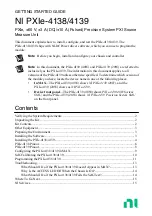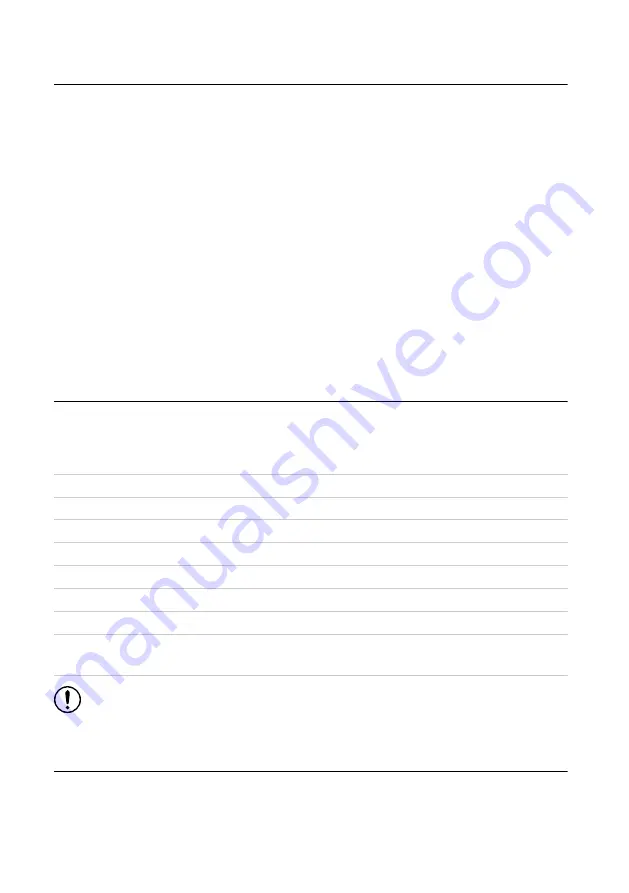
Other Equipment
There are several required items not included in your PXIe-4138/4139 kit that you need to
operate the PXIe-4138/4139. Your application may require additional items not included in
your kit to install or operate your PXIe-4138/4139.
Required Items
•
A PXI Express chassis and chassis documentation. For more information about
compatible chassis options, refer to
•
A PXI Express embedded controller or MXI controller system that meets the system
requirements specified in this guide and chassis documentation.
Optional Items
•
PXI Slot Blocker Kit (NI part number 199198-01)
•
NI screwdriver (NI part number 781015-01)
Visit
for more information about these additional items.
Preparing the Environment
Ensure that the environment you are using the PXIe-4138/4139 in meets the following
specifications:
Temperature and Humidity
Temperature
Operating
0 °C to 55 °C
Storage
-40 °C to 70 °C
Humidity
Operating
10% to 90%, noncondensing
Storage
5% to 95%, noncondensing
Pollution Degree
2
Maximum altitude
2,000 m (800 mbar) (at 25 °C ambient
temperature)
Notice
This model is intended for use in indoor applications only.
Installing the Software
You must be an Administrator to install NI software on your computer.
1.
Install an ADE, such as LabVIEW or LabWindows
™
/CVI
™
.
NI PXIe-4138/4139 Getting Started Guide
|
© National Instruments Corporation
|
3