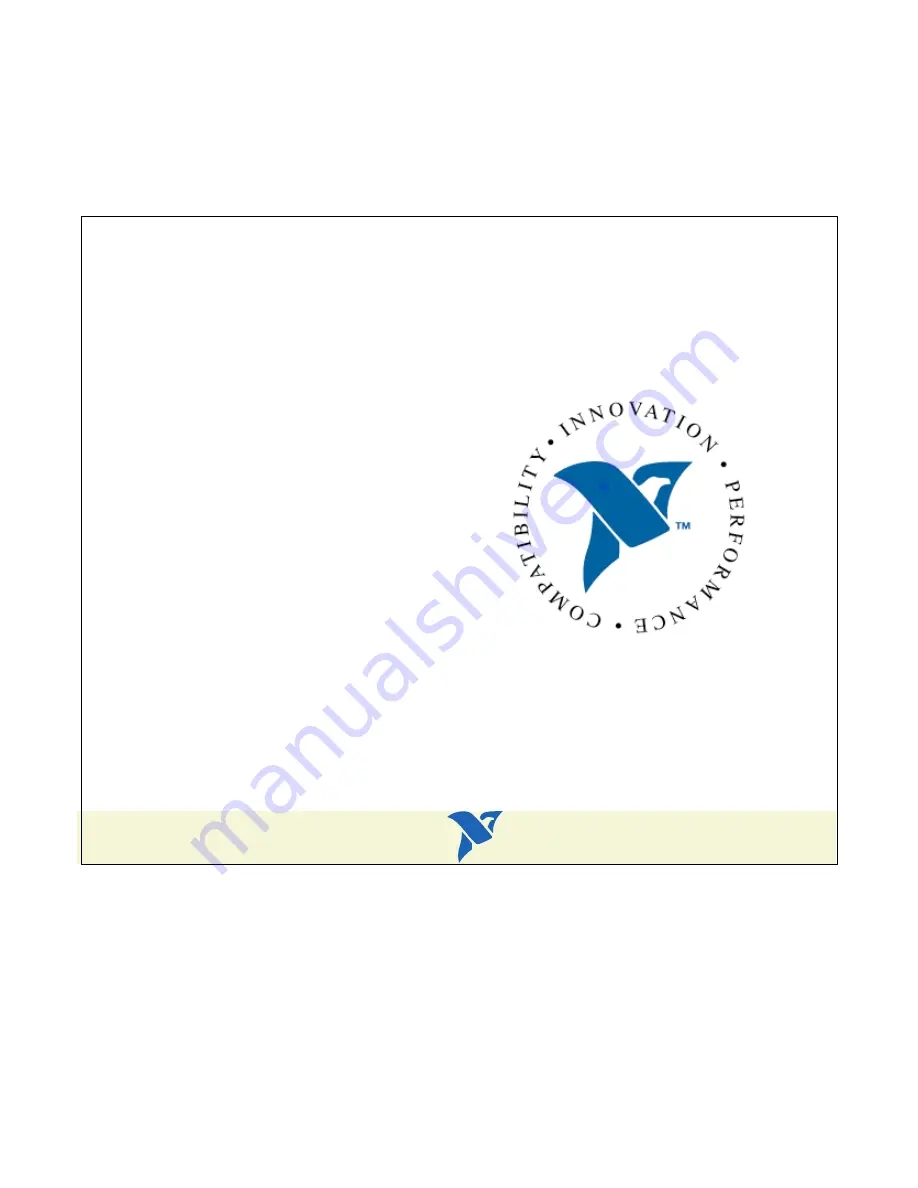
TitleShort-Hidden
-1
©
National Instruments Corporation
1
GPIB Hardware Guide
C
ONFIGURATION
AND
I
NSTALLATION
AT-GPIB-TNT
GPIB-PCII/IIA
PC/104-GPIB
NEC-GPIB/TNT
I
NSTALLATION
AT-GPIB/TNT (PnP) and AT-GPIB/TNT+
GPIB-1394
GPIB-USB-A
NEC-GPIB/TNT (PnP)
PCI-GPIB and PCI-GPIB+
PCMCIA-GPIB and PCMCIA-GPIB+
PMC-GPIB
PXI-GPIB
322296B-01, March 2000
















