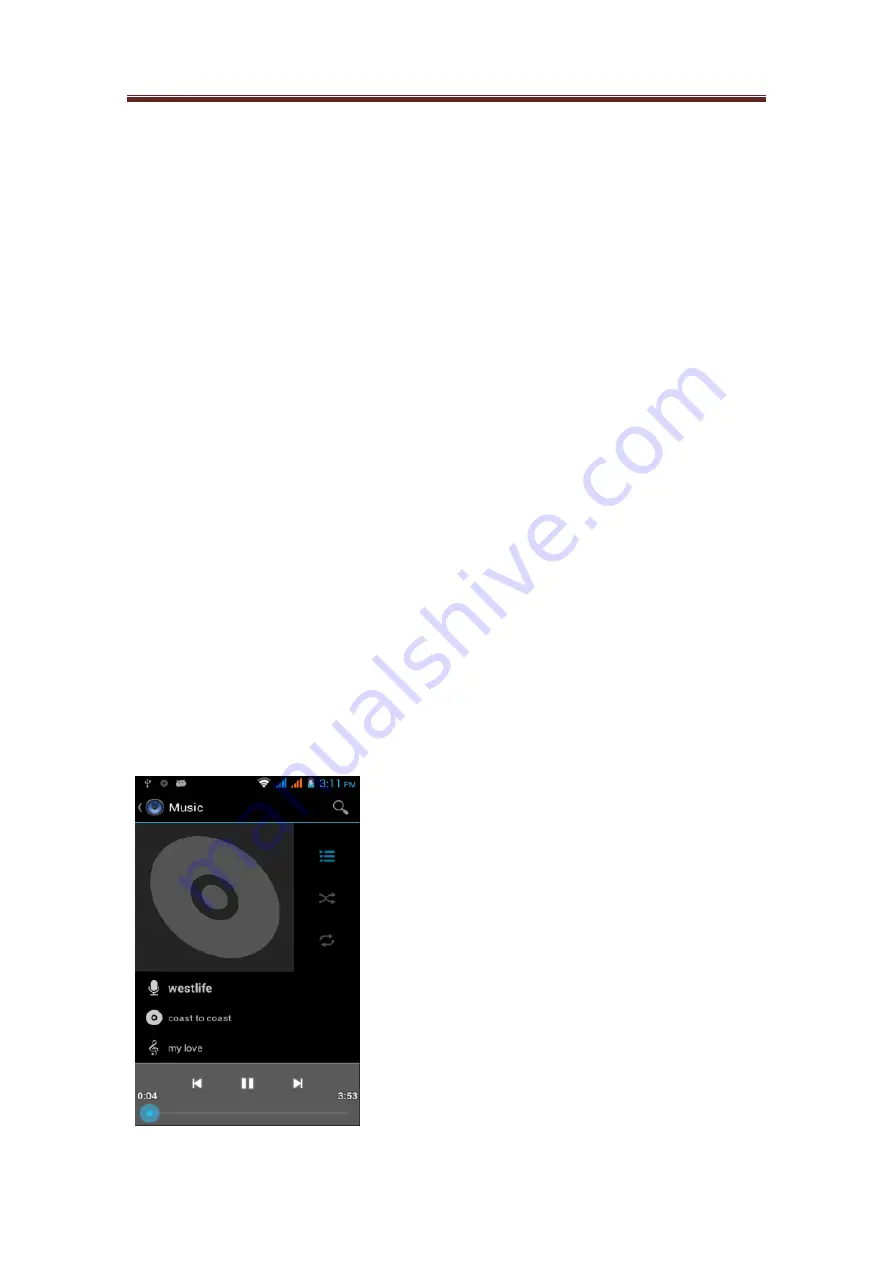
M502
User manual
36
/
43
4.14 Music
4.14.1 Use Music
Music player can play the digital audio file stored in the memory card of the mobile phone. The
Music player may play multiple formats of music including MP3, M4A (iTunes AAC application,
DRM-free), AMR, WMA (8), MIDI, WAV, OGG, Vorbis, etc.
Music player can only play the audio file stored in the memory card of the mobile phone, so you
must copy the audio file in the memory card first before play.
Copy music to memory card
1.
Set the memory card of the mobile phone as USB disk drive.
2.
Browse the USB disk drive on computer, then activate the disk drive.
3.
Create a folder (for example: Music) in the root folder of the memory card.
Tips: You can also build folders, and use the folder to store your music in the Music folder created.
4.
Copy music to your folder created.
5.
After music having been copied, unload or exit the disk drive in accordance with the
requirements of the computer’s operating system, and then remove the mobile phone safely.
6
. Disconnect the connection between mobile phone and computer.
Activate Music
Press the Home Key, click Applications and then click
Music
to enter the music gallery page.
Music gallery
Your music management is divided into four categories, i.e. Artist, Album, Music and playlist.
Choose one category and view the list content in it; keep choosing Enter until you find your
favorite music. For example, if you click Artist, the artist list will appear which is arranged
according to the sequence of the English alphabet. If you click one artist, the list will be activated
to show all the albums or music. Choose one of the albums, the song list of the album will appear.
Play music
In any layer of a music gallery, press one item (such as music, artist, album or playlist) long to
open its options menu; then click Play, the play interface will appear.






















