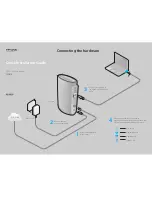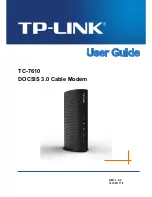25
FCC
INFORMATION
NOTICE: This equipment has been tested and found to comply with the Radio Frequency Radiation
Exposure Limits detailed below. A minimum of 20 centimeters (8 inches) separation between the RSU
and the operator and all other persons should be maintained.
Radio Frequency Radiation Exposure Limits
f = frequency in MHz
* = Plane-wave equivalent power density
NOTE 1 to Table 2: Occupational/controlled limits apply in situations in which persons are exposed as
a consequence of their employment provided those persons are fully aware of the potential for exposure
and can exercise control over their exposure.
Limits for occupational/controlled exposure also apply in situations when an individual is transient
through a location where occupational/controlled limits apply provided he or she is made aware of the
potential for exposure.
NOTE 2 to Table 2: General population/uncontrolled exposures apply in situations in which the
general public may be exposed, or in which persons that are exposed as a consequence of their
employment may not be fully aware of the potential for exposure or cannot exercise control over their
exposure.
Table 2 Limits for Maximum Permissible
Exposure (MPE)
Frequency
range (MHz)
Electric field
strength
(V/m)
Magnetic field
strength
(A/m)
Power
density
(mW/cm
2
)
Averag-
ing time
(minutes)
(A) Limits for Occupational/Controlled Exposures
0.3-3.0
614
1.63
*(100)
6
3.0-30
1842/f
4.89/f
*(900/f
2
)
6
30-300
61.4
0.163
1.0
6
300-1500
—
—
f/300
6
1500-100,000
—
—
5
6
(B) Limits for General Population/Uncontrolled Exposure
0.3-1.34
614
1.63
*(100)
30
1.34-30
824/f
2.19/f
*(180/f
2
)
30
30-300
27.5
0.073
.2
30
300-1500
—
—
f/1500
30
1500-100,000
—
—
1.0
30