Reviews:
No comments
Related manuals for N7-105 - Digital Photo Frame

HD Camera Kit
Brand: Rodstation Pages: 25

HDC-BOX320OIW
Brand: XtendLan Pages: 19

ASTRACAM
Brand: UMAX Technologies Pages: 28

CAMEDIA D-425
Brand: Olympus Pages: 2

1092/163
Brand: urmet domus Pages: 32

4716
Brand: InterTest Pages: 20

PROVUC
Brand: ADEMCO Pages: 8

107122
Brand: Targa Pages: 116

GV-BX110D
Brand: GeoVision Pages: 175

Lumix DMC-LC1PP
Brand: Panasonic Pages: 84

Lumix DMC-FT4EB
Brand: Panasonic Pages: 98

Lumix DMC-TZ15
Brand: Panasonic Pages: 53

DMCFX700 - DIGITAL STILL CAMERA
Brand: Panasonic Pages: 34
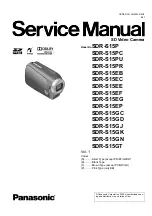
SDR-S15EB
Brand: Panasonic Pages: 56

DMCFZ30PP - DIGITAL STILL CAMERA
Brand: Panasonic Pages: 71

SDR-S15P
Brand: Panasonic Pages: 121

DMCFZ2 - DIGITAL STILL CAMERA
Brand: Panasonic Pages: 112

Lumix DMC-FS50
Brand: Panasonic Pages: 126

















