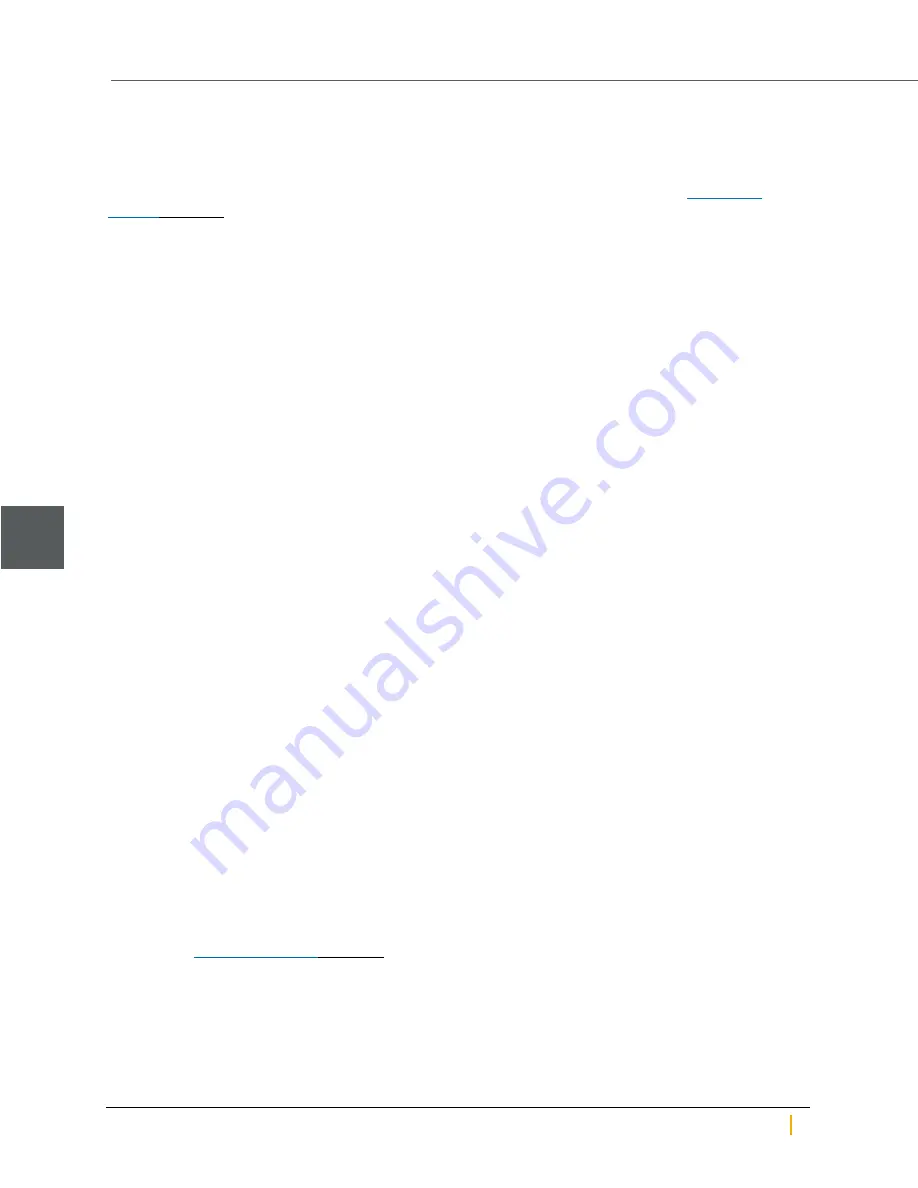
Replacing the OS SSD
The OS SSD replacement procedure involves both software and hardware steps. To make the process
easier, it has been divided into five sections.
It is necessary that you perform these procedures with Technical Support assistance. See
on page 7 for telephone numbers and email addresses for your region.
Record system settings
Some system settings must be reconfigured after the OS SSD is replaced. It is necessary, therefore, to write
these settings down so that they can be properly re-entered later.
►
To record system settings:
1. Ensure that IPMI is properly configured on the unit, and write down the IPMI settings:
a. On the
Unity Dashboard
, click
Cluster Status
.
b. Click
Status > IPMI
.
c. Make sure that the IPMI settings are configured; if they are not, you must configure them, including
assigning an IPMI address to each controller node.
d. Write down all IPMI settings.
2. Write down all IP and network settings:
a. On the
Unity Dashboard
, click
Cluster Status
.
b. Click
Status > IP Configuration
.
c. Write down all IP and network settings.
3. Determine which node is the active node and which is the passive node.
Note
Although both controller nodes in the Active/Active Cluster implementation are “active”, the
controller node that is currently hosting the cluster management services is considered the active
controller by the system. It's best to replace the OS SSD on the passive node first, and then replace the
OS SSD on the active node.
a. Open a separate SSH session to each node.
b. On each node, log on as
nxadmin
.
c. When the command prompt appears, type
menu
, then press the
Enter
key.
d. When the main menu is displayed, type
2
(Shutdown and Reboot Menu), then press the
Enter
key.
e. Type
8
(Power Control Menu...) and press the
Enter
key.
f. Type
2
(Show Status) and press the
Enter
key to display the node’s status, either active or passive.
Back up the old OS SSD
The operating system and system configuration reside on the OS SSD. It is therefore necessary to copy this
information from the old OS SSD to the new one. However, this process can only be done by Technical
Support, see
When Technical Support has finished backing up the OS SSD, you may then continue with the next
procedure.
Install the new OS SSD
Note
The OS SSD is the drive that is attached to the
SATA 0
port.
System SSDs
5
Nexsan Unity Hardware Maintenance Guide v. 5.1
Unity
68























