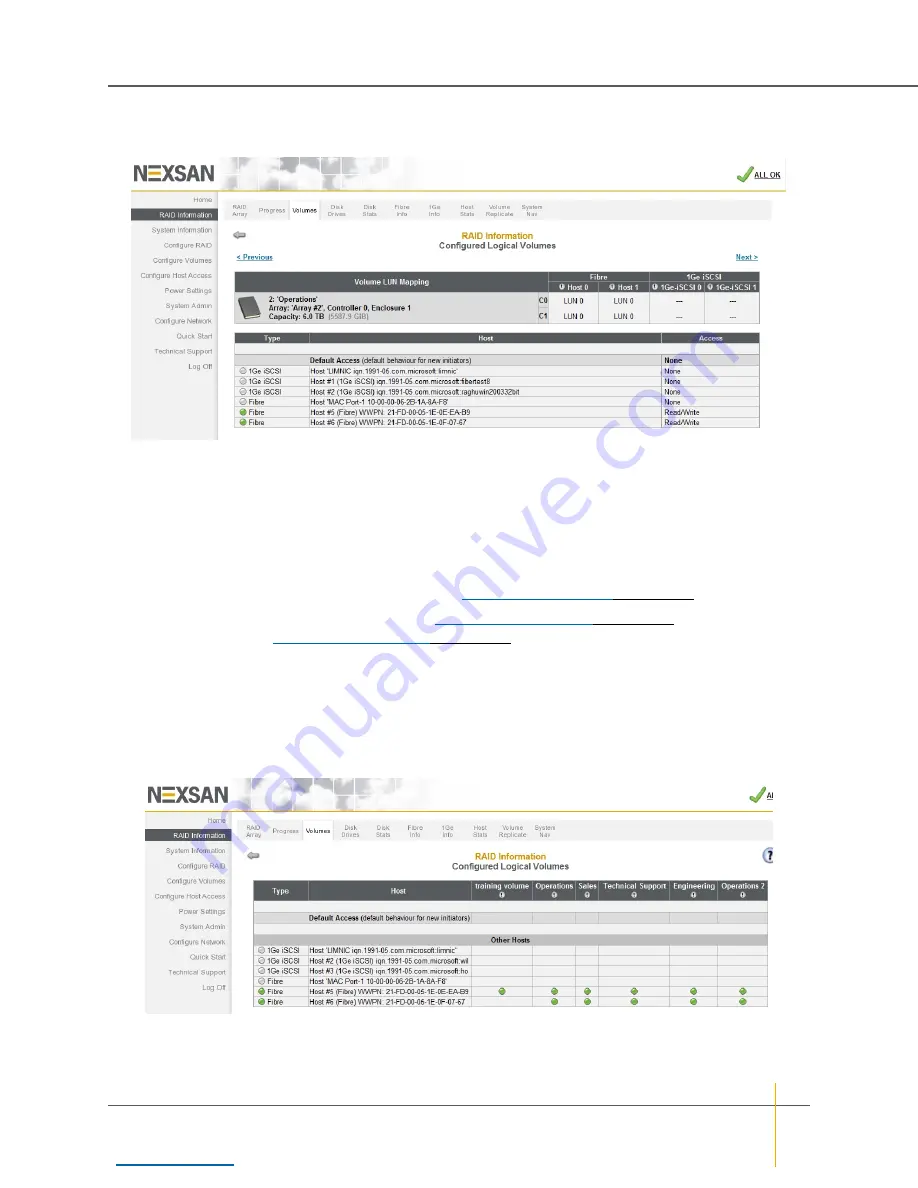
Clicking the
Next
button takes you to a detail page for that volume.
Figure 3-15:
Configured Logical Volumes
detail page
The upper area displays the same information as on the previous page. The lower area displays details for
host access: the
Default Access
,
Groups
(if any), and individual hosts.
The
Type
column indicates the kind of host link (Fibre/SAS/10GE or 1Ge iSCSI) and its status: green for
connected, yellow for connected but with no LUNs assigned, and gray for disconnected or offline.
The
Host
column displays the host number or name, its type, and its connection.
The
Access
column displays the kind of access the host has to the volume:
None
,
Read
, or
Read/Write
.
Access can be changed on the
Host Access
page (see
Volumes are created on the
Add Volume
page (see
on page 139) and deleted on the
Delete Volume
page (see
Volume Access Summary
If you click the
Click here to view volume access summary
link at the bottom of the main
Configured
Logical Volumes
page, it takes you to a summary page that displays which hosts have access to which
volumes.
Figure 3-16:
Configured Logical Volumes
access summary page
There are columns for
Type
,
Host
, and each configured volume in the system. There are rows for
Default
Access
,
Groups
(if any), and each Host connection.
Chapter 3: The Graphical User Interface — RAID Information
Nexsan High-Density Storage
User Guide
68






























