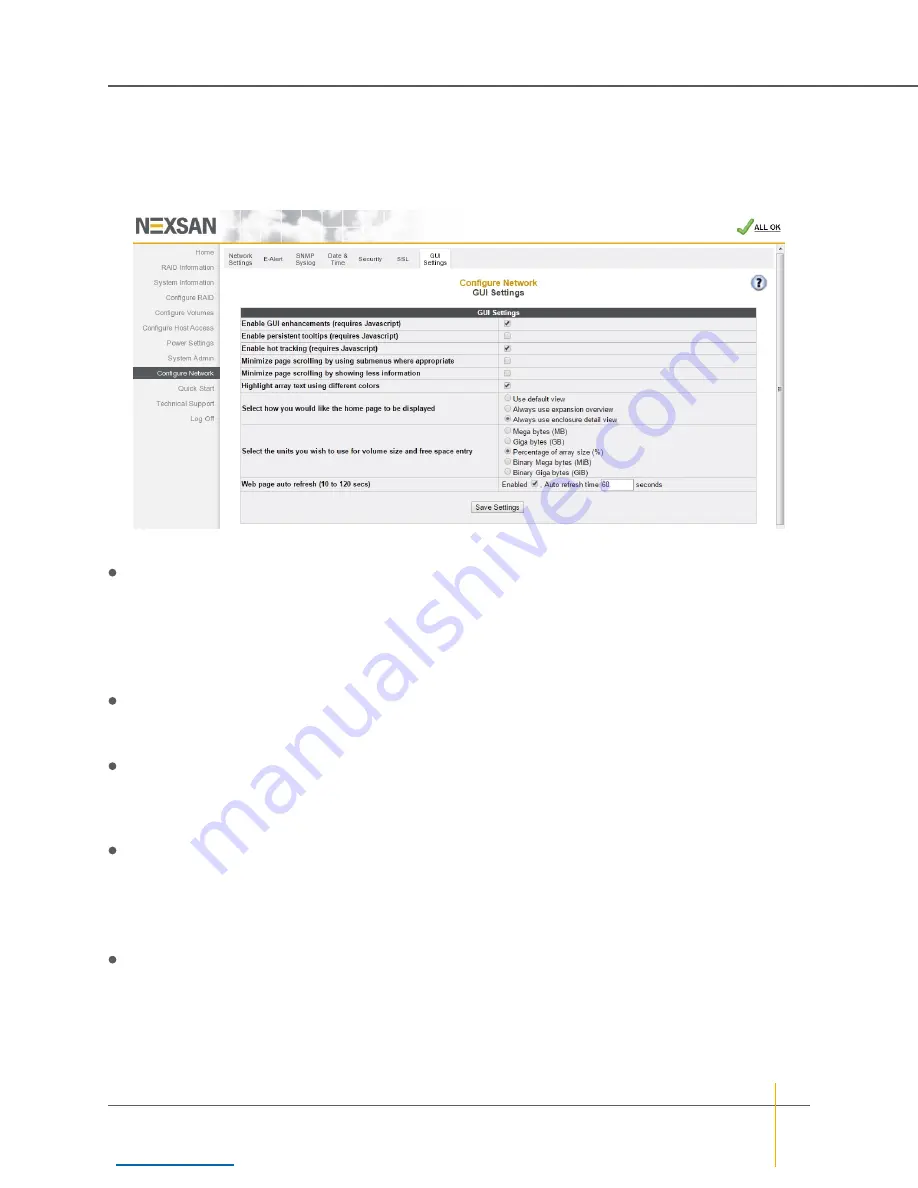
GUI Settings
Clicking
Configure Network > GUI Settings
takes you to the
GUI Settings
page, which allows you to
configure graphical user interface (GUI) options.
Figure 3-160:
GUI Settings
page
This page contains the following settings:
Enable GUI enhancements (requires Javascript)
: This option is enabled by default. If your browser
does not support JavaScript, or if the JavaScript enhancements cause browser problems, disable this
option.
Note
Sometimes, JavaScript errors can prevent user login. If this occurs, enter
http://<IPaddress>/admin/guiprefs.asp
into the browser’s address bar to load this page
directly. JavaScript can then be turned off and login reattempted.
Enable persistent tooltips (requires Javascript)
: This option is disabled by default. Enable this option to
display pop-up tool tips when the mouse pointer is hovered over an icon. This option requires that the
Enable GUI enhancements
option be enabled.
Enable hot tracking (requires Javascript)
: This option is enabled by default. When enabled, this option
causes lines in certain tables to be highlighted when the mouse cursor is over them. Disable this option to
not highlight table lines with the mouse cursor is over them. This option requires that the
Enable
GUI enhancements
option be enabled.
Minimize page scrolling by using submenus where appropriate
: This option is disabled by default.
Enable this option to show a summary submenu of links on certain pages. This submenu reduces the need
to scroll on long pages.
Note
Enabling this option may change the way in which you are able to access certain features. In such
cases, the instructions in this
User Guide
may not match your experience.
Minimize page scrolling by showing less information
: This option is disabled by default. Enable this
option to show only essential information on each page.
Note
Enabling this option may hide certain features from view or change the way in which you are able to
access them. In such cases, the instructions in this
User Guide
may not match your experience.
Chapter 3: The Graphical User Interface — Configure Network
Nexsan High-Density Storage
User Guide
222






























