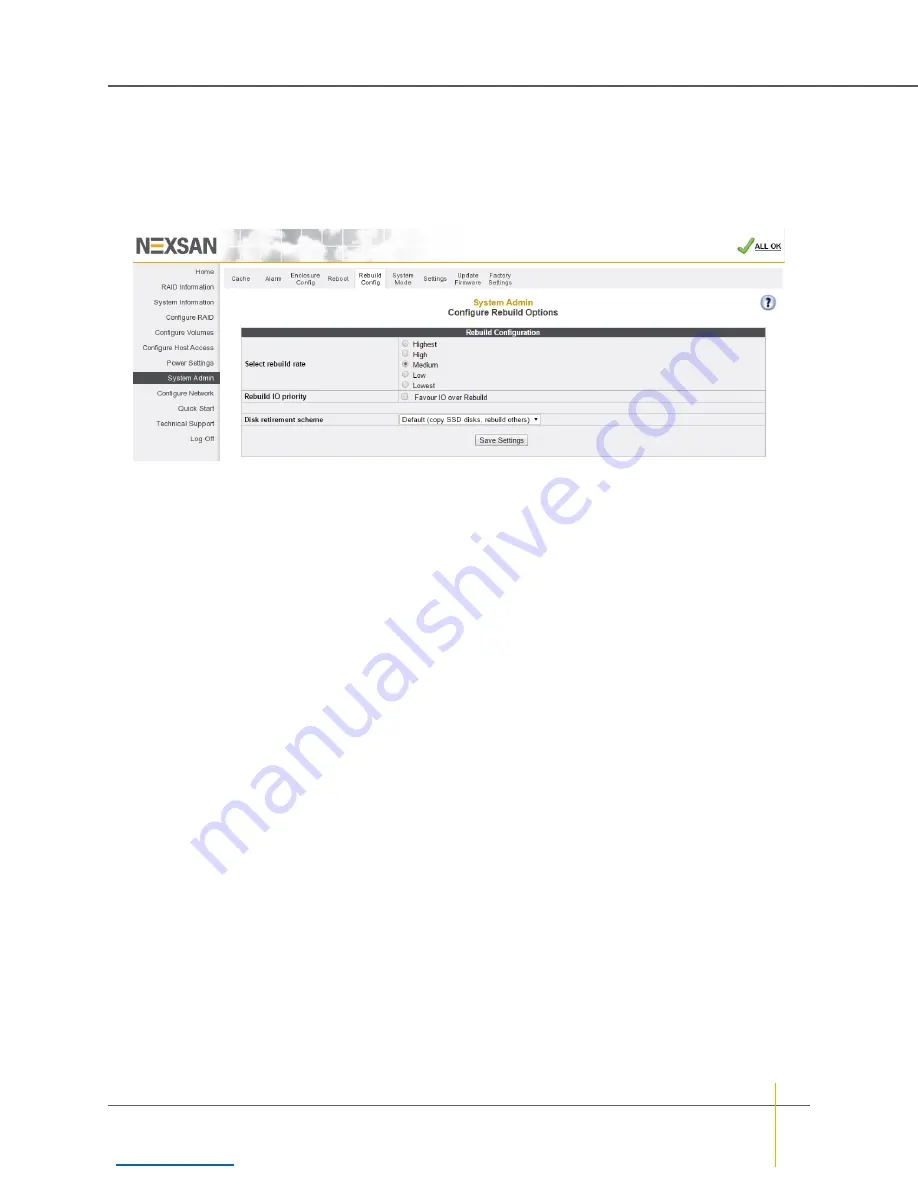
Configure Rebuild Options
Clicking
System Admin > Rebuild Config
takes you to the
Configure Rebuild Options
page, which lets you
customize the amount of system time dedicated to rebuilding critical arrays and set the disk retirement
scheme.
Figure 3-142:
Configure Rebuild Options
page
There are five rebuild rates, arranged from
Lowest
to
Highest
. The default setting is
Medium
.
Checking the
Favour IO over Rebuild
check box causes the unit to perform only I/O operations during I/O
activity. This can significantly delay a rebuild in a busy environment.
Note
When there is high host activity, less spare system time is available, which can result in longer rebuild
times. In this situation, it may become necessary to increase the rebuild priority so that arrays are rebuilt more
quickly.
The
Disk retirement scheme
drop-down list contains three options:
Copy disks
(which copies a retiring disk’s
data to a pool spare),
Rebuild disks
(which uses parity data to reconstruction the disk’s data), and
Default
(copy SSD disks, rebuild others)
.
►
To set the rebuild options:
1. Select the desired rebuild priority:
Lowest
,
Low
,
Medium
,
High
, or
Highest
.
2. Check or uncheck the
Favour IO over Rebuild
check box, according to your preference.
3. Select a
Disk retirement scheme
from the drop-down list.
4. Click
Save Settings
.
A message is displayed, informing you that the settings have been saved. Click the
Back
button to return to
the
Configure Rebuild Options
page.
Chapter 3: The Graphical User Interface — System Administration
Nexsan High-Density Storage
User Guide
197






























