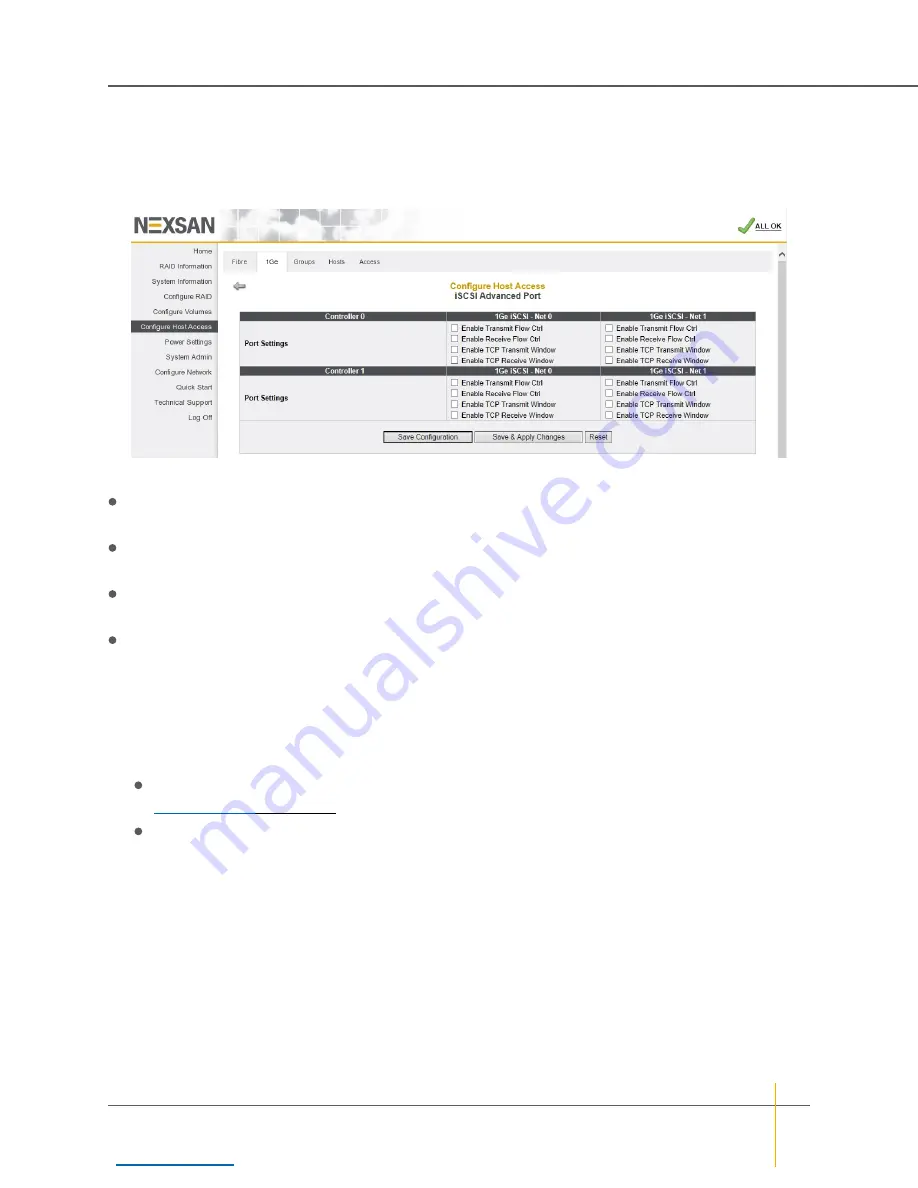
Advanced port settings
Clicking
Advanced Port Settings
in the lower right corner of the ports section take you to the
iSCSI
Advanced Port
page.
Figure 3-123: iSCSI Advanced Port page
Each port on each controller can be configured individually with the following settings:
Enable Transmit Flow Ctrl
: Enables the port to recognize received Ethernet Pause frames and teporarily
pause transmission from this port when it is under high network load.
Enable Receive Flow Ctrl
: Enables the port to transmit Ethernet Pause frames to pause data being sent
to this port when it is under high network load.
Enable TCP Transmit Window
: Enables connections on this port to use TCP Transmission Window
scaling and adjustment in order to achieve better throughput on higher latency network links.
Enable TCP Receive Window
: Enables connections on this port to advertise TCP Transmission Window
scaling and adjustment in order to allow better received throughput on higher latency network links.
►
To set flow control and TCP window settings:
1. For each port on each controller, check or uncheck the boxes for
Enable Transmit Flow Ctrl
,
Enable
Receive Flow Ctrl
,
Enable TCP Transmit Window
, and
Enable TCP Receive Window
.
2. When your desired settings are selected, do one of the following:
Click
Save Configuration
. The settings are saved and are applied after the system is restarted (see
Click
Save and Apply Changes
. The settings are saved and applied immediately.
Chapter 3: The Graphical User Interface — Configure Host Access
Nexsan High-Density Storage
User Guide
173






























