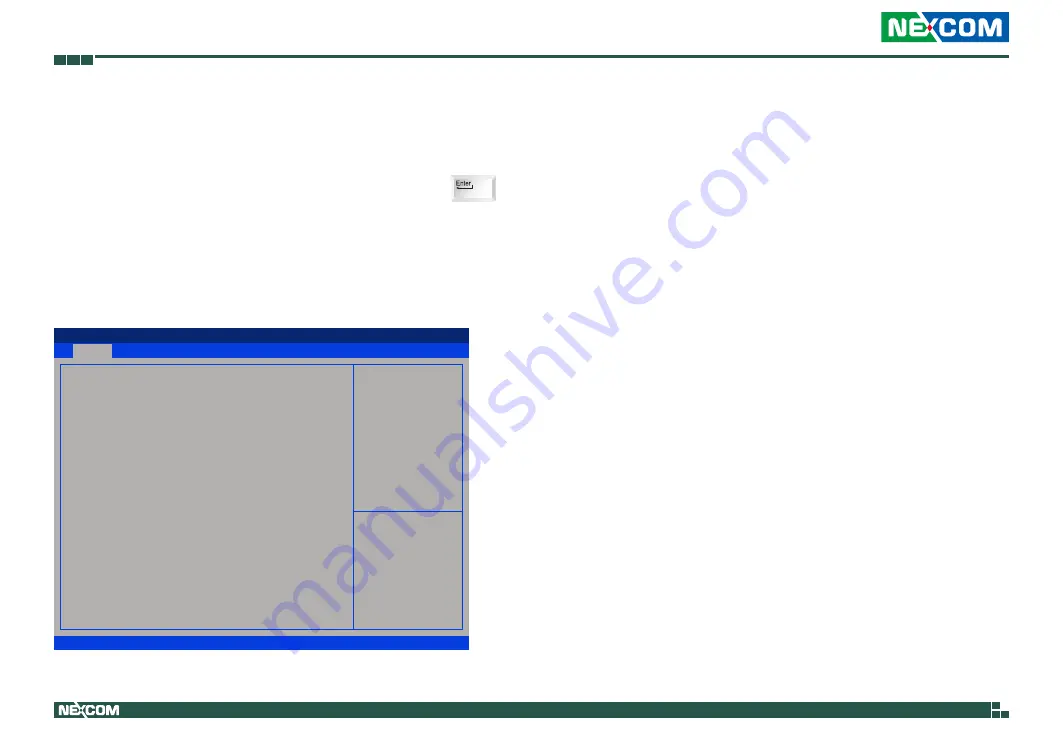
Copyright © 2019 NEXCOM International Co., Ltd. All Rights Reserved.
37
NISE 505 User Manual
Chapter 4: BIOS Setup
BIOS Setup Utility
Once you enter the AMI BIOS Setup Utility, the Main Menu will appear on
the screen. The main menu allows you to select from several setup functions
and one exit. Use arrow keys to select among the items and press to
accept or enter the submenu.
Main
The Main menu is the first screen that you will see when you enter the BIOS
Setup Utility.
Save & Exit
Advanced
Chipset
Security
Boot
Main
Version 2.16.1242. Copyright (C) 2013 American Megatrends, Inc.
Aptio Setup Utility - Copyright (C) 2013 American Megatrends, Inc.
→←: Select Screen
↑↓: Select Item
Enter: Select
+/-: Change Opt.
F1: General Help
F2: Previous Values
F3: Optimized Defaults
F4: Save & Exit
ESC: Exit
Set the Date. Use Tab to switch
between Date elements.
BIOS Information
BIOS Vendor
Core Version
Compliancy
Project Version
Build Date and Time
EC Version
CPU Configuration
Microcode Patch
Memory Information
Total Memory
GOP Information
Intel(R) GOP Driver
System Date
System Time
American Megatrends
5.009
UEFI 2.3; PI 1.2
ZP56A003 x64
07/26/2019 10:00:44
C 00 1
90a
2048 MB
[N/A]
[Sun
01
/01/2012]
[00:00:54]
System Date
The date format is <day>, <month>, <date>, <year>. Day displays a day,
from Monday to Sunday. Month displays the month, from January to
December. Date displays the date, from 1 to 31. Year displays the year, from
1999 to 2099.
System Time
The time format is <hour>, <minute>, <second>. The time is based on the
24-hour military-time clock. For example, 1 p.m. is 13:00:00. Hour displays
hours from 00 to 23. Minute displays minutes from 00 to 59. Second displays
seconds from 00 to 59.















































