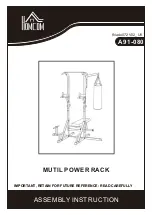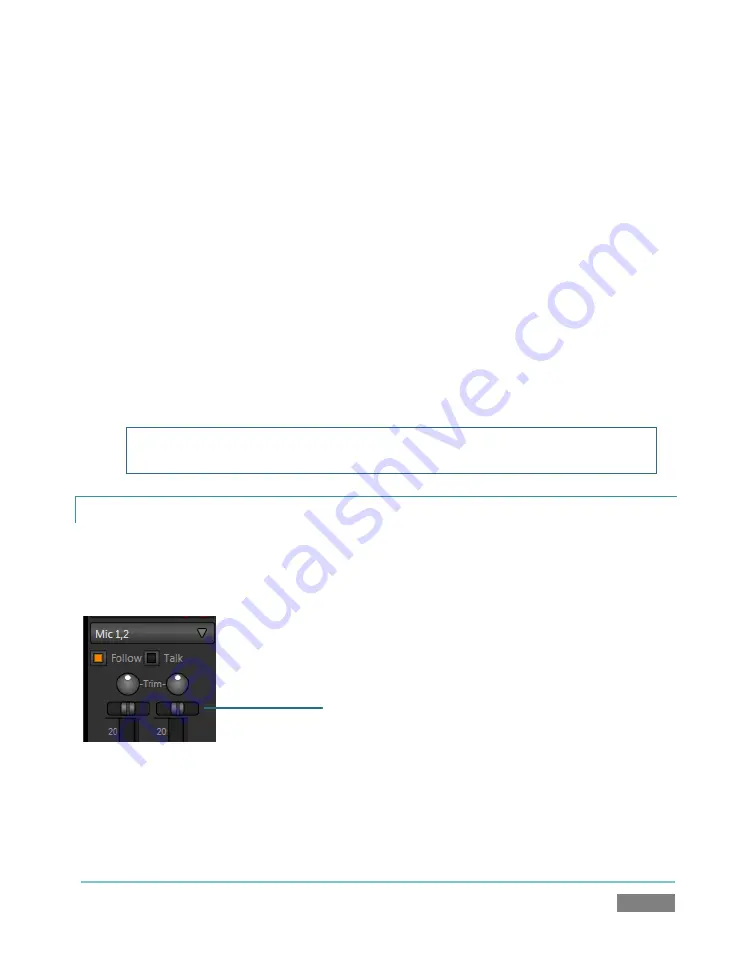
Page | 45
example. Balance regulates the levels for one pair of channels (1 and 3, or 2 4) at a time, and
does not affect the other pair in doing so.
Let’s consider the effect of the
Mono
switch next:
13.
Center the
Balance
control once again, so that you hear the mid-tone exclusively from
the left speaker, and higher tone from the right only.
14.
Click the
Mono
switch. Notice that now
a blend of
the (channel 1) mid-range tone and
(channel 2) higher tone issue from
both
speakers.
15.
To confirm that for yourself, slide the
Balance
knob to the extreme left. Although sound
is now issuing only from the left speaker, you can hear both tones.
16.
Click
Stop
in the
DDR
Note: the Mono switch has no effect on channels 3 and 4. These two channels are
never blended with channels 1 and 2 on output.
4.4.2
PAN
The
Pan
control looks much like the
Balance
slider, but has special abilities. Pan is uniquely
available for
Input 1
, and even then only appears when one of the two
Mic
input
Types
is
chosen.
Figure 38
A
Pan
slider is provided for
each
of the two channels in the
Input 1
section (when
Mic
is
selected). Sliding the Pan knob left or right actually moves (or ‘pans’) the audio from its original
channel onto its neighbor.
Pan
Summary of Contents for TriCaster TCXD300
Page 1: ......
Page 3: ...TRICASTER TCXD300...
Page 4: ......
Page 15: ...xi D 7 Titles 267 D 8 General 268 D 8 1 Misc 268 D 8 2 Selection 268 Index 269 Credits 273...
Page 16: ......
Page 18: ......
Page 20: ......
Page 96: ......
Page 98: ......
Page 116: ......
Page 128: ......
Page 144: ......
Page 150: ......
Page 170: ......
Page 198: ......
Page 216: ......
Page 234: ......
Page 236: ......
Page 266: ......
Page 280: ......
Page 290: ...Page 274 s...