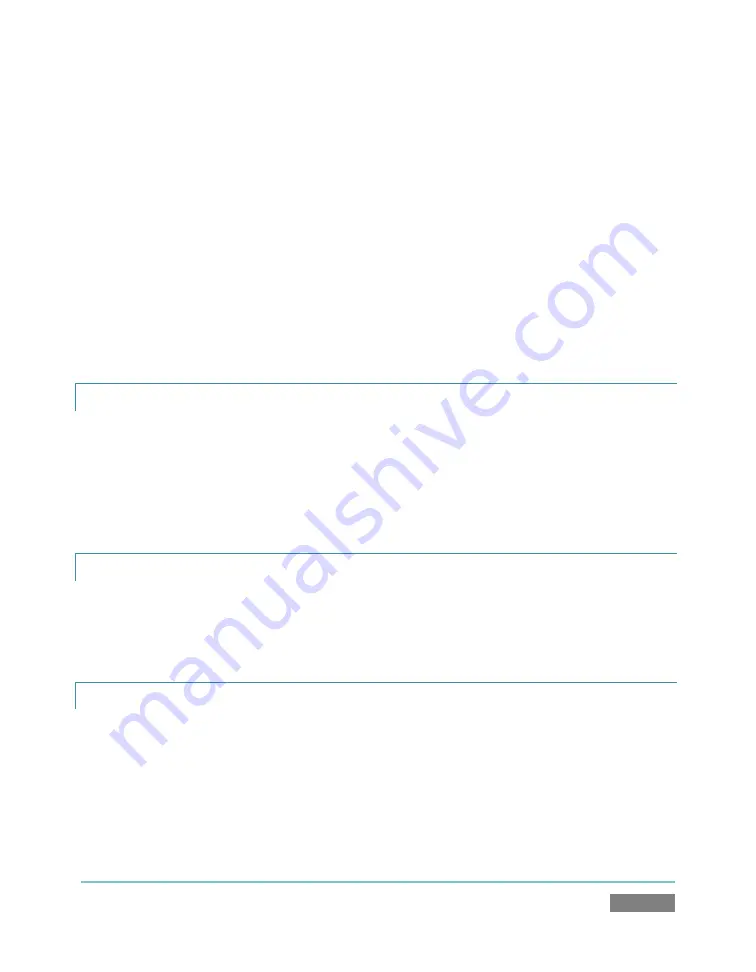
Page | 227
3.
Select the
New
icon
in the
Home
page of the
Startup Screen
.
4.
Click the
Enter Session Name
link (under Session Name at right) and supply a name for
the new session.
5.
TriCaster International only: choose your local
Video Standard
(NTSC, NTSC-J or PAL)
6.
Choose either
SD 4:3
or
SD 16:9
(widescreen) for
Resolution
7.
Click
the
Start Session
link (lower-right).
(See also Sections 3.8 and 5.1.)
A.2.2
START AN HD SESSION?
1.
Follow steps 1-5 in the preceding section.
2.
Select either
HD 720P
or
HD 1080i
for
Resolution
3.
Click
the
Start Session
link (lower-right).
A.2.3
WORK ON A STORED SESSION?
1.
Click the
Open
icon
in the
Home page of the Startup Screen
.
2.
Click the name of the session you want to re-open.
A.2.4
BACKUP A SESSION?
1.
Open
the TriCaster session you wish to backup.
2.
Click the
Manage
icon in the Startup Screen’s Sessions page.
3.
Click the
Backup Session
button (below the
Browse
list).
Summary of Contents for TriCaster TCXD300
Page 1: ......
Page 3: ...TRICASTER TCXD300...
Page 4: ......
Page 15: ...xi D 7 Titles 267 D 8 General 268 D 8 1 Misc 268 D 8 2 Selection 268 Index 269 Credits 273...
Page 16: ......
Page 18: ......
Page 20: ......
Page 96: ......
Page 98: ......
Page 116: ......
Page 128: ......
Page 144: ......
Page 150: ......
Page 170: ......
Page 198: ......
Page 216: ......
Page 234: ......
Page 236: ......
Page 266: ......
Page 280: ......
Page 290: ...Page 274 s...






























