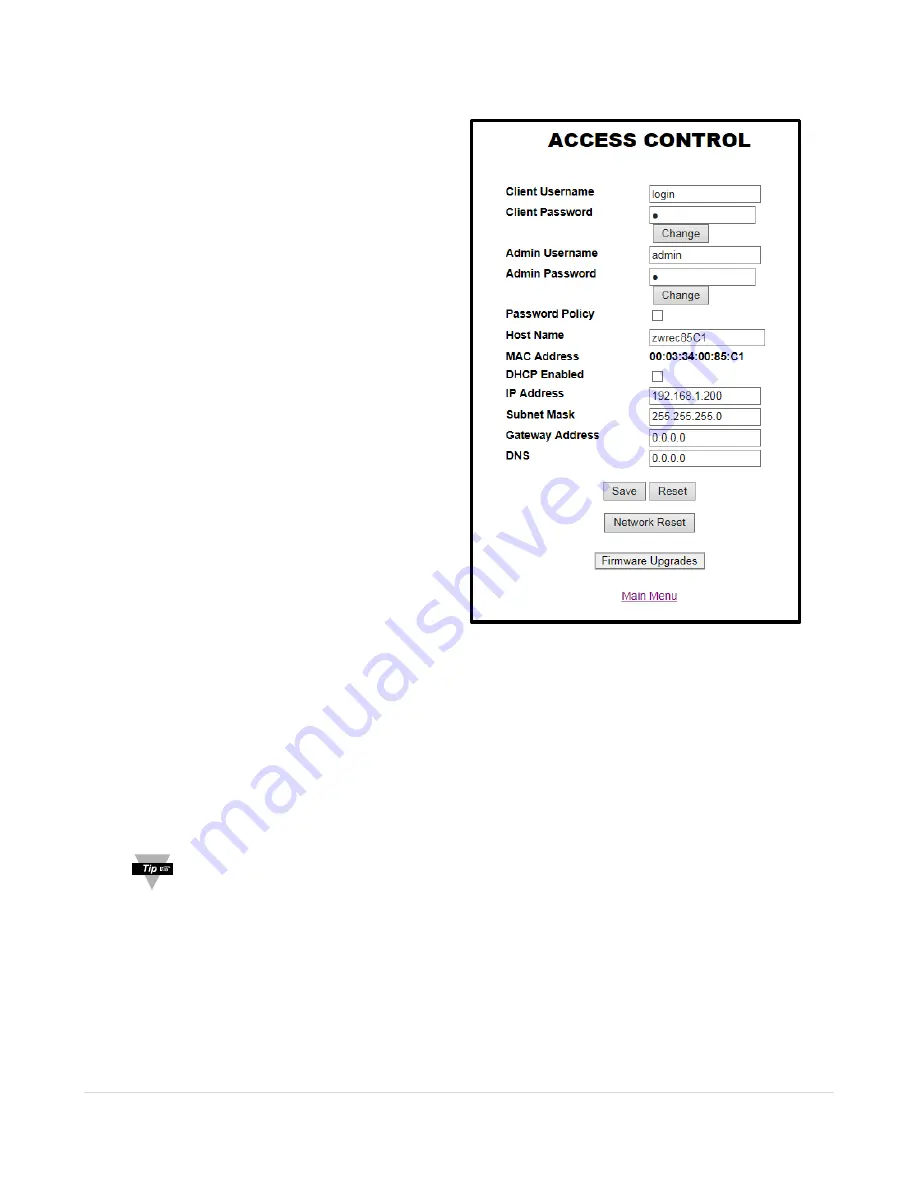
10 |
P a g e
3.5 Access Control Page
When loading the Access control page you
will be prompted to login as an administrator.
Enter the administrator account name and
password when prompted.
From the Access Control page you can
change your user names and passwords,
enforce the strong password policy, change
your network settings and update your
firmware.
User Names
To change the default user name for the
Client or Admin account type the desired name
in the dialog box. Press the
Save
button to
save your changes. After saving, the ZW-REC
must be reset to enable the new user names.
Press the
Network Reset
button. The ZW-REC
will reset and automatically reload the page.
You will have to reenter the new credentials if
you have changed the admin user name.
Passwords
To change the client or admin password,
click on the
Change
button below the password
you would like to change. On the next page
enter the old password followed by the new
password. Enter the new password again in the
confirmation box. After making any changes to
the passwords press the
Save
button to save
your changes. You will be returned to the main
Access Control page. To finalize your changes
you must reset your device using the
Network
Reset
button. The network reset will restart
your device. This may take a few seconds. You will need to enter the new credentials when logging
back in.
IP Addresses
You may also change your network parameters from the access control page. To change the
default static IP address type a new address in the IP address box. Press the
Save
button to confirm
your change. You will have to perform a network reset before the new setting take effect. After the
network reset the page will automatically re-load with your new IP address. Please note that if you
change to an IP address on a different subnet you will be unable to reload the webpage until you
connect your ZW-REC to that subnet.
I
f you change the IP address it is highly advised that the label be updated. Remove the IP
Address sticker and write in your new IP address in the area provided.
3.6 Configuration Page
From the Configuration page you can change the device name, display units, TCP settings,
Encryption Settings and RF settings.
Units
The ZW-REC displays temperature in Celsius and Pressure in mbar. You may change that setting
here. The display on all connected End Devices, which have a compatible LCD, will also be updated to
display the selected units the next time a reading is transmitted.
Figure 6 – Access Control Page
Summary of Contents for zW Series
Page 1: ...zW Series Wireless Receiver zW REC ...
Page 16: ...MQS5546 N 0516 ...
















