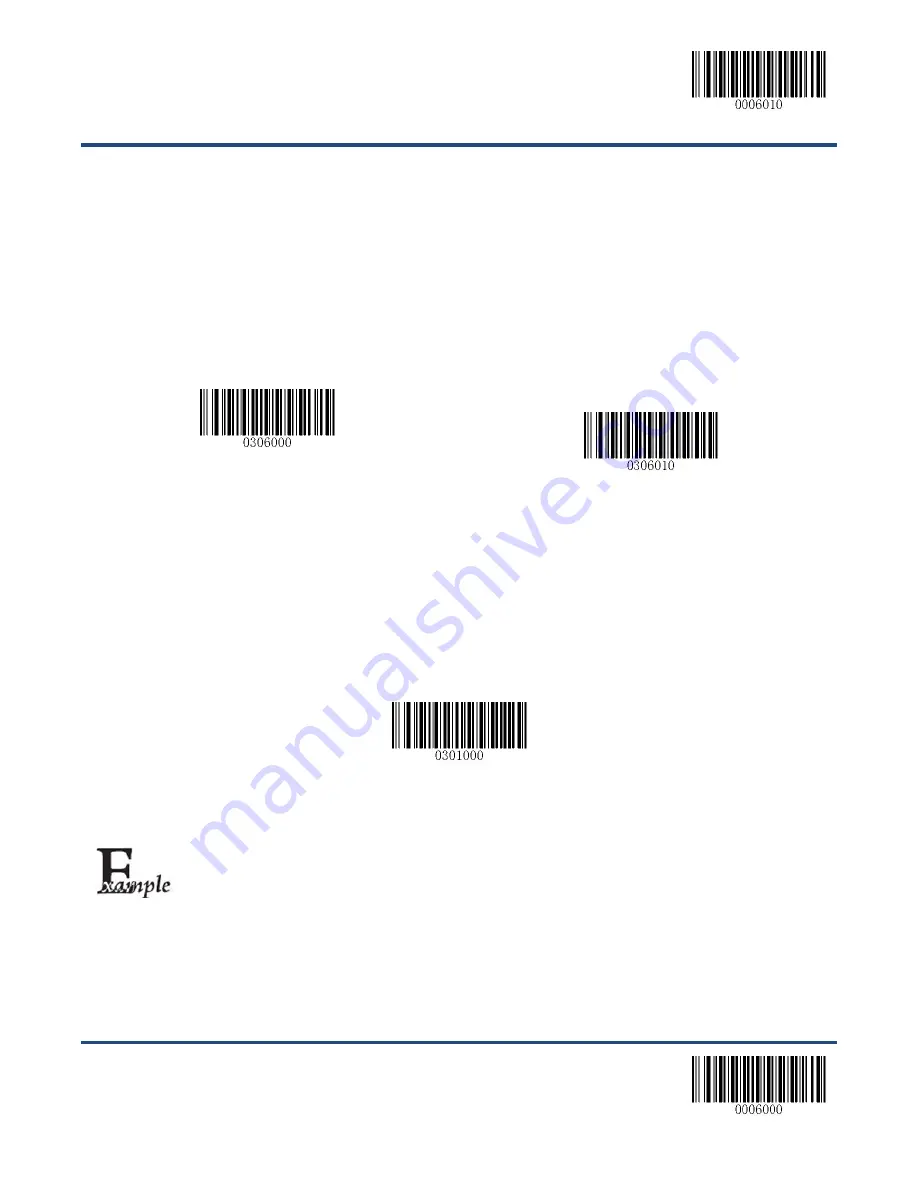
【
Enter Setup
】
117
**
【
Exit Setup
】
Custom Suffix
Enable/Disable Custom Suffix
If custom suffix is enabled, you are allowed to append after the scanned data a user-defined suffix that cannot exceed 10
characters.
For example, if the custom suffix is “AB” and the scanned data is “123”, the Host will receive “123AB”.
**
【
Disable Custom Suffix
】
【
Enable Custom Suffix
】
Set Custom Suffix
To set a custom suffix, scan the
Set Custom Suffix
barcode, the numeric barcodes corresponding to the hexadecimal
value of a desired suffix and the
Save
barcode.
Note:
A custom suffix cannot exceed 10 characters.
【
Set Custom Suffix
】
Set the custom suffix to “CODE” (its hexadecimal value is 0x43/0x4F/0x44/0x45):
1.
Scan the
Enter Setup
barcode.
2.
Scan the
Set Custom Suffix
barcode.
3.
Scan the numeric barcodes “4”,“3”,“4”,“F”,“4”,“4”,“4” and “5”.
4.
Scan the
Save
barcode.
5.
Scan the
Enable Custom Suffix
barcode.
6.
Scan the
Exit Setup
barcode.
Summary of Contents for NLS-FR40
Page 1: ...NLS FR40 Fixed Mount Barcode Scanner User Guide...
Page 3: ...Revision History Version Description Date V1 0 0 Initial release September 6 2015...
Page 19: ...9 Dimensions unit mm Left View Front View...
Page 20: ...10 Right View...
Page 41: ...Enter Setup 31 Exit Setup Spain Turkey_Q UK Austria Germany Belgium Russia Sweden Portugal...
Page 114: ...Enter Setup Exit Setup 104 Micro QR Enable Micro QR Disable Micro QR...
Page 142: ...132 A F A B C D E F...






























