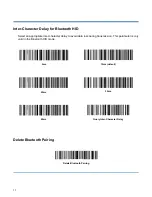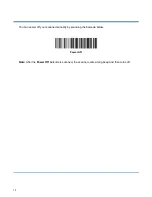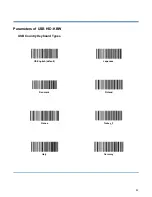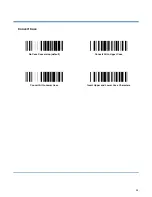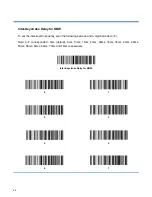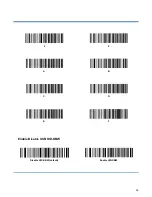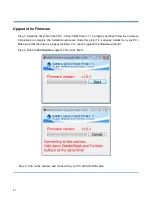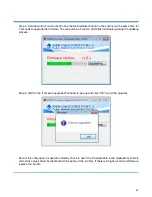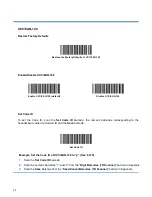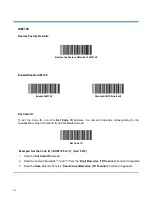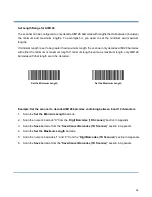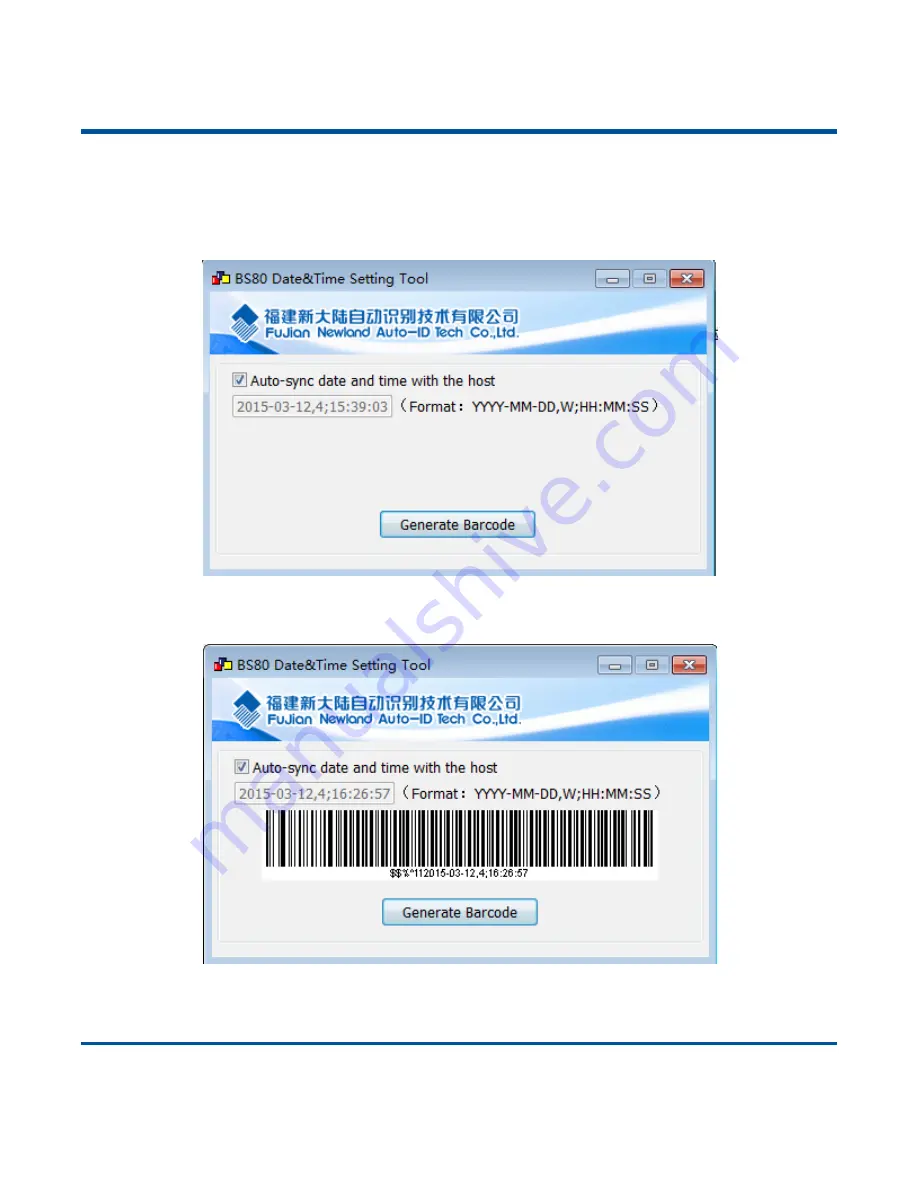
21
Set Date & Time
Step 1: Double click on BS80Setting.exe to run BS80 Date&Time Setting Tool. Then check the
“Auto-sync date and time with the host” item on it.
Step 2: After the time in the box is in sync with the system clock, click the
“Generate Barcode” button.
Step 3: Scan the barcode generated to set the date and time on the scanner.
Note: You need to run this tool on the Windows XP or WIN7 operating system.
Summary of Contents for BS-80
Page 1: ...NLS BS80 Barcode Scanner User Guide ...
Page 35: ...23 Spain Turkey_Q U K Russia Belgium Sweden Portugal ...
Page 38: ...26 8 9 A B C D E F Enable Disable USB HID KBW Disable HID KBW default Enable HID KBW ...
Page 41: ...29 ...
Page 112: ...100 Add On Code Required EAN 13 Add On Code Required EAN 13 Add On Code Not Required default ...
Page 144: ...132 Mirror Images Decode Unmirrored DM Only default Decode Mirrored DM Only Decode Both ...
Page 165: ...153 Digit Barcodes 1D Scanner 0 9 0 1 2 3 4 5 6 7 8 9 ...
Page 166: ...154 A F A B C D E F ...