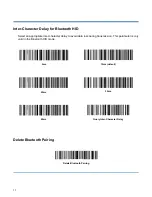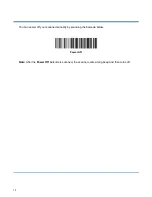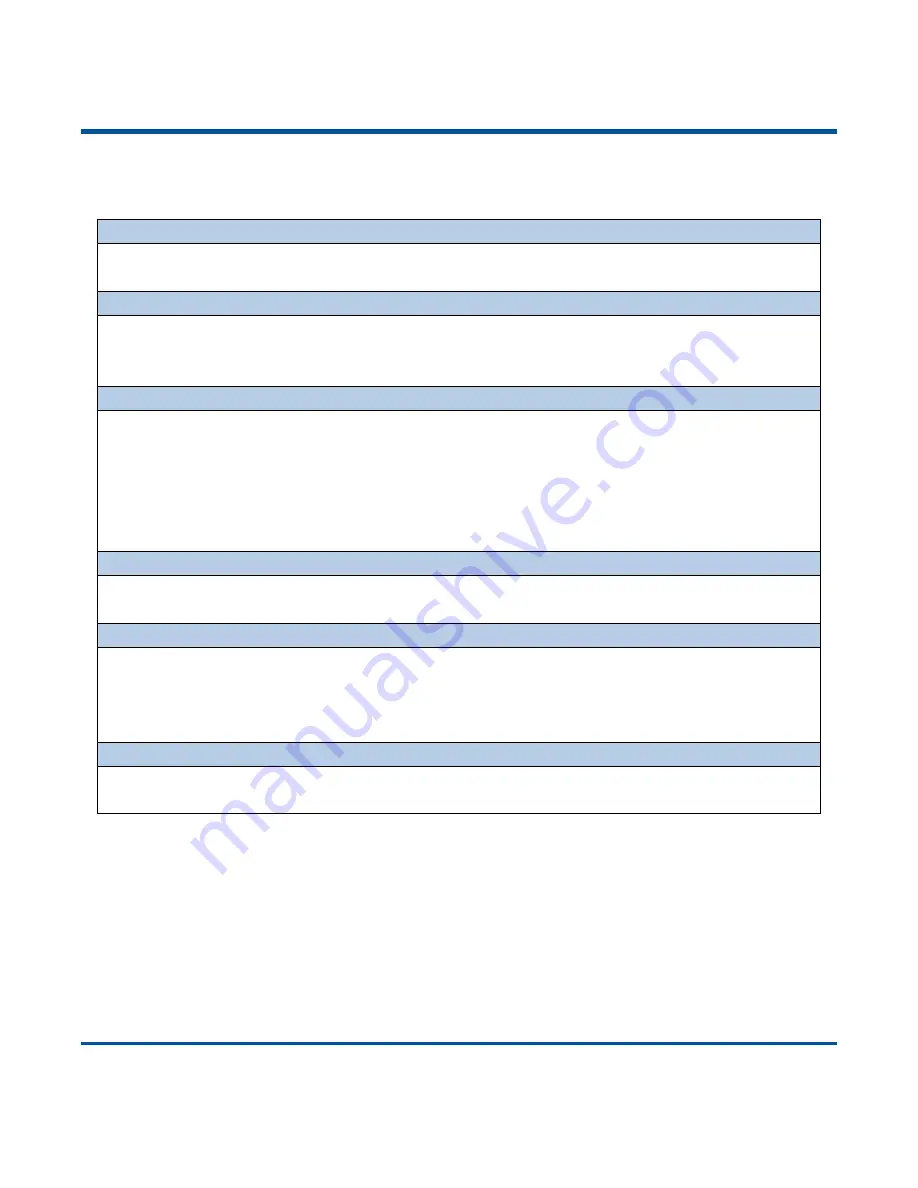
4
Functions of the Buttons
Scan/Power Button
*
Press the button to scan barcode when the scanner is on.
*
Hold down the button for 3 seconds to power it on when the scanner is off.
Delete/Reset Button
*
Press the button to remove the corresponding data from the USB storage area of FLASH memory in
the Batch mode before scanning the barcode to be deleted.
*
Hold down the button for 7 seconds to reset it when the scanner is on.
Function Button
*
Press the button to turn on or off the HID keyboard of the connected iOS device in the Real-Time
mode.
*
Hold down the button for 8 seconds to unpair paired Bluetooth device from the scanner in the
Real-Time mode and to make the scanner discoverable by other Bluetooth device.
*
Hold down the button for 3 seconds to start data transmission via USB in the Batch mode (Make sure
that the scanner is connected to PC with required driver installed on it.)
Scan/Power Button
+
Function Button
*
Hold down the two buttons at the same time for 3 seconds to toggle between the Real-Time mode
and Batch mode when the scanner is on.
Delete/Reset Button
+
Function Button
*
Hold down the two buttons at the same time for 7 seconds to upgrade the firmware via USB after
clicking the
“Start” button of the firmware upgrade utility on PC that the scanner is connected to.
Note: If the update fails or you accidentally enter update status, you need to hold down the Delete/Reset button for 7s
to reset the scanner and get it back to normal operating status.
Scan/Power Button
+
Delete/Reset Button
*
Press the two buttons at the same time to check the battery level with the Charging/Battery LED
when the scanner is on.
Summary of Contents for BS-80
Page 1: ...NLS BS80 Barcode Scanner User Guide ...
Page 35: ...23 Spain Turkey_Q U K Russia Belgium Sweden Portugal ...
Page 38: ...26 8 9 A B C D E F Enable Disable USB HID KBW Disable HID KBW default Enable HID KBW ...
Page 41: ...29 ...
Page 112: ...100 Add On Code Required EAN 13 Add On Code Required EAN 13 Add On Code Not Required default ...
Page 144: ...132 Mirror Images Decode Unmirrored DM Only default Decode Mirrored DM Only Decode Both ...
Page 165: ...153 Digit Barcodes 1D Scanner 0 9 0 1 2 3 4 5 6 7 8 9 ...
Page 166: ...154 A F A B C D E F ...