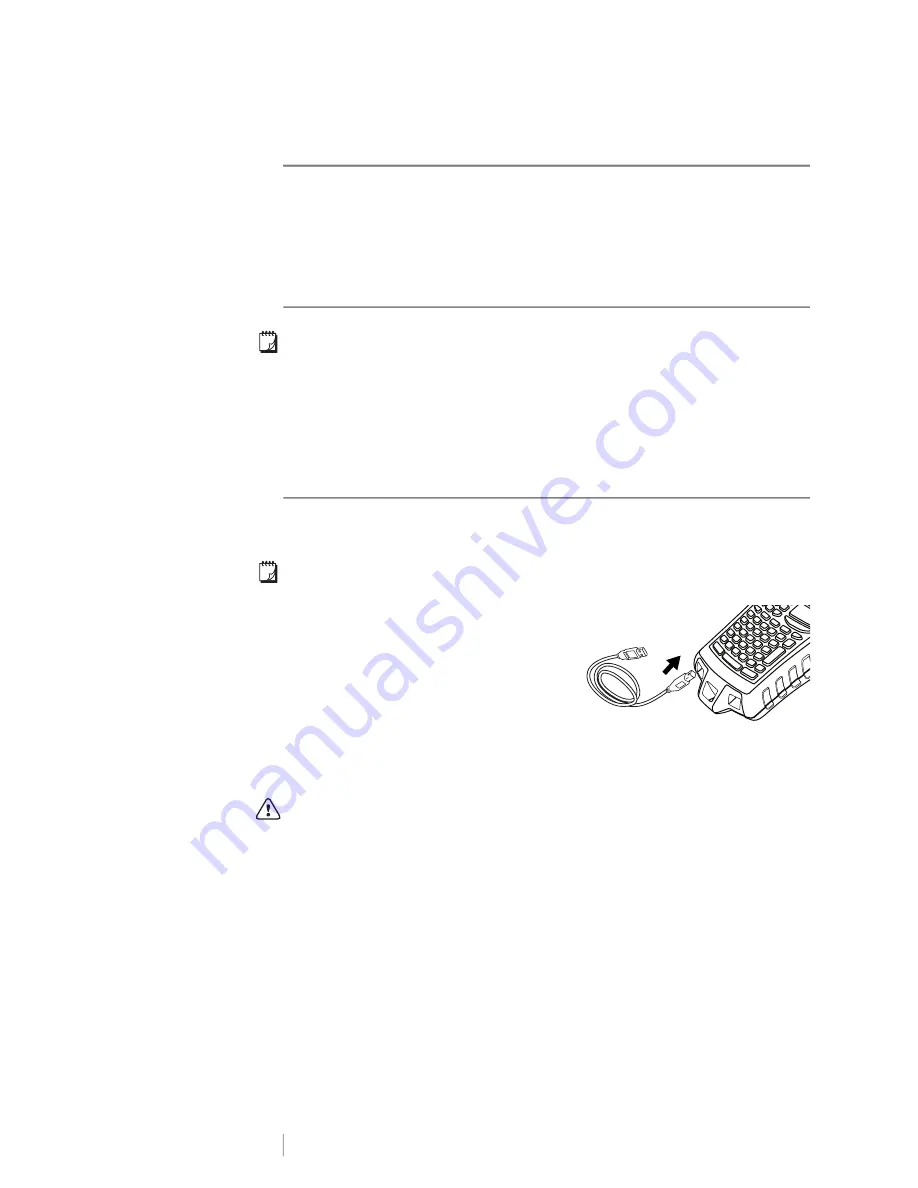
DRAFT
29
RHINO
™
6000+
User Guide
Connecting the Label Printer to your Computer
The label printer can be used as a standalone label printer or you can print labels
directly from your computer using the latest version of DYMO ID
™
software.
Using DYMO ID
™
software is the recommended method for producing a high-
volume of labels.
Downloading and Installing DYMO ID
™
Software
Do not connect the label printer to your computer until after the software
installation is complete.
To install the software
1
Download the latest version of DYMO ID
™
software from the DYMO Web site
at
support.dymo.com
.
2
Follow the instructions in the installer.
Connecting to your Computer
The label printer connects to your computer using the USB connection located on
the bottom of the label printer.
Do not connect the label printer to your computer until after the software
installation is complete.
To connect the label printer to your
computer
Plug the USB cable into the USB
connector on the label printer and into
an available USB port on your
computer.
Figure 7
You can now print directly from DYMO ID
™
software.
Refer to the DYMO ID software Online Help for complete information about using
the label printer while connected to your computer.
While the printer is connected to your computer,
PC Connected... Do not
disconnect
is displayed on the printer and you cannot use any of the printer
functions.























