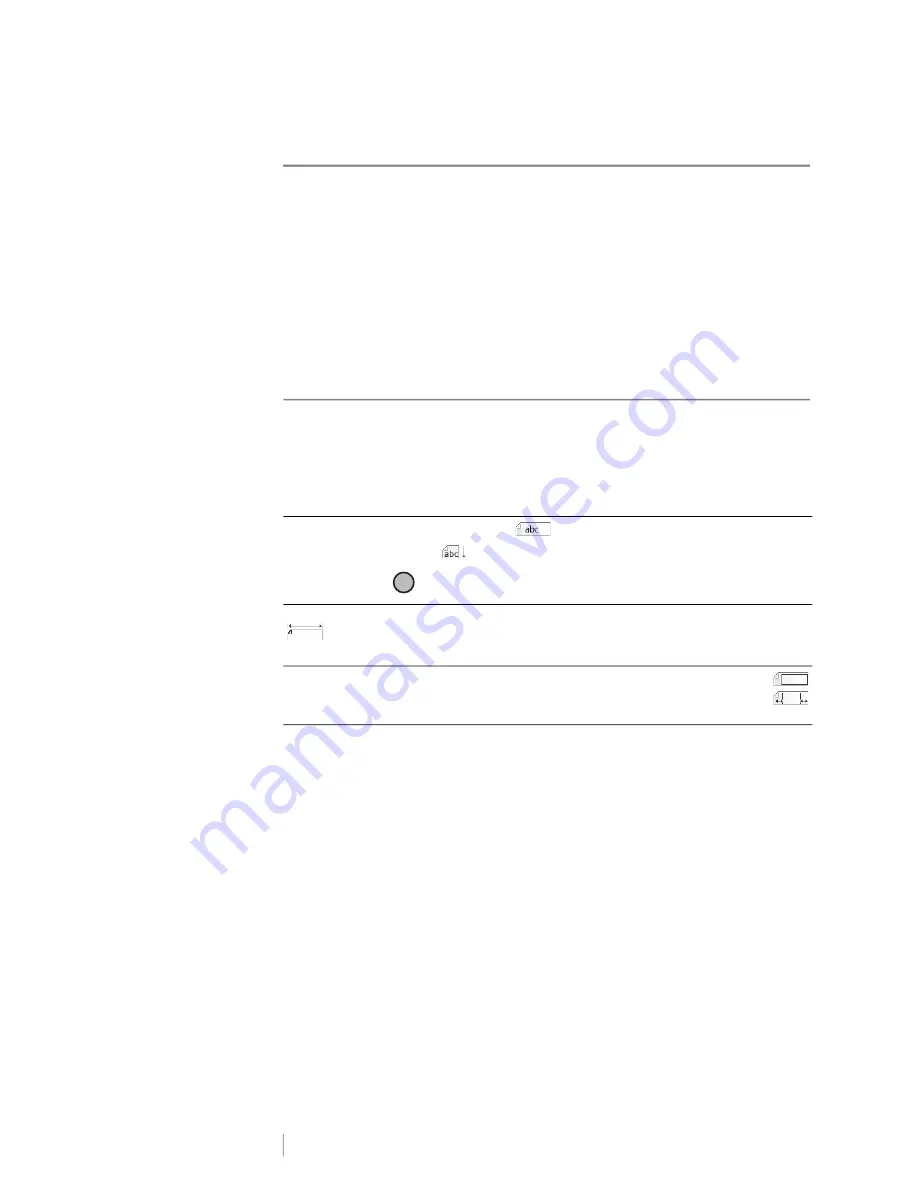
DRAFT
17
RHINO
™
6000+
User Guide
Using the Label Applications
You can quickly create labels for special industrial applications.
Hot keys are available for each of the label types available. The current label type is
displayed in the Caption bar. By default, the label type is Quick with no special
formatting, text centered, and the length automatically determined by the amount
of text.
The properties available on the printer are similar to the properties for the same
label application in DYMO ID
™
software. When you set the properties for a
particular label type, those properties are remembered for the next time you
choose that label type.
Creating a Fixed Length Label
Use a General label type to make a label for a specific purpose that is a fixed
length regardless of the length of the text. Any text that does not fit within the fixed
length appears shaded in the display and will be truncated when the label is
printed.
The label properties you can set are:
To create a fixed length label
4
Press
GENERAL.
5
Select
General
and press
OK
.
6
Select the properties desired.
7
Select
Done
(ESC) to create the label.
8
Enter the text and formatting for the label and press
.
Orientation
Landscape
(Default)
Portrait
Changing the label orientation removes any content on the label,
creating a new blank label.
Label length
Minimum: 1 1/4” (31.75 mm)
Maximum: 20” (508 mm)
Default: 2” (50.8 mm)
Label layout
Show label outline -
Show label outline. Default is No.
Match/leader trailer
- Blank space is equal at the beginning
and end of the label. Default is Yes.
!






























