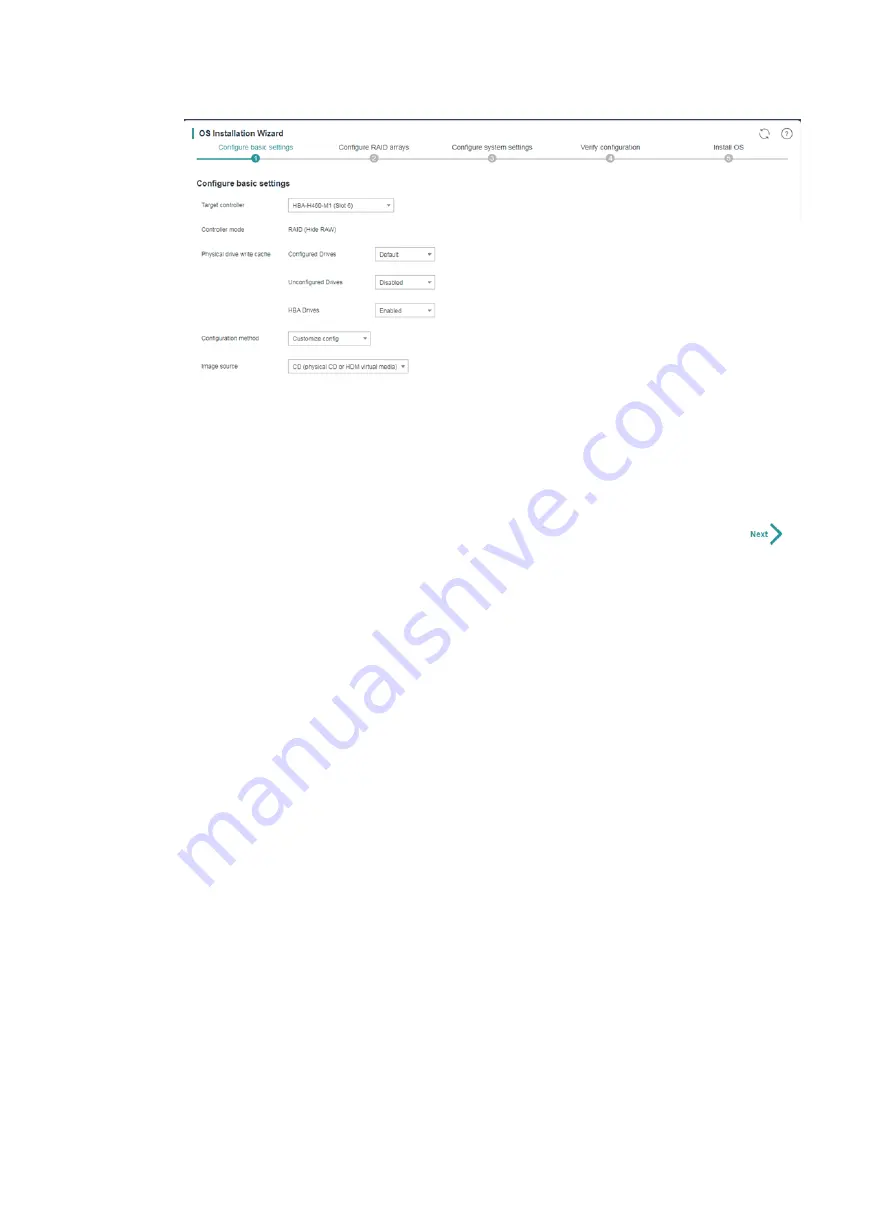
4-6
Figure 4-3 Configuring basic settings
2.
Select the storage controller to be configured from the
Target controller
list.
3.
Check the
Controller mode
field to verify that the controller is operating in the factory default
mode.
4.
If the
JBOD
parameter is displayed, verify that its value is
OFF
.
5.
From the
Global write cache
list, select a global write cache mode for the physical drives
attached to the controller. Alternatively, set the write cache mode for drives in the
Physical
drive write cache
area.
6.
From the
Configuration method
list, select
Customize config
or
Import config file
.
7.
If
Import config file
is selected, specify the location of the configuration file to be imported.
The configuration file to be imported must meet the following requirements:
{
The file must meet the validation criteria described in "Configuration file validation." Verify
the file against the validation criteria before the import.
{
The file must be stored on a USB flash drive formatted with the FAT32 or NTFS file system.
If the
Import config file
configuration method is used, iFIST automatically creates the logical
drives by using all the available capacities of the member drives on the server. The logical drive
capacity settings in the configuration file are not imported.
8.
Select the type of media where the OS image file resides. Options are
CD (physical CD or
HDM virtual media)
and
USB flash drive
.
9.
Click
Next
.
Parameters
•
Target
controller
—Select the storage controller to be configured.
•
Controller
mode
—Operating mode of the selected storage controller. A storage controller can
be configured only when it is in the factory default mode.
For a PMC controller, the controller mode must be
RAID (Hide-RAW)
.
For an LSI controller, the controller mode must be
RAID
and the JBOD attribute must be
OFF
.






























