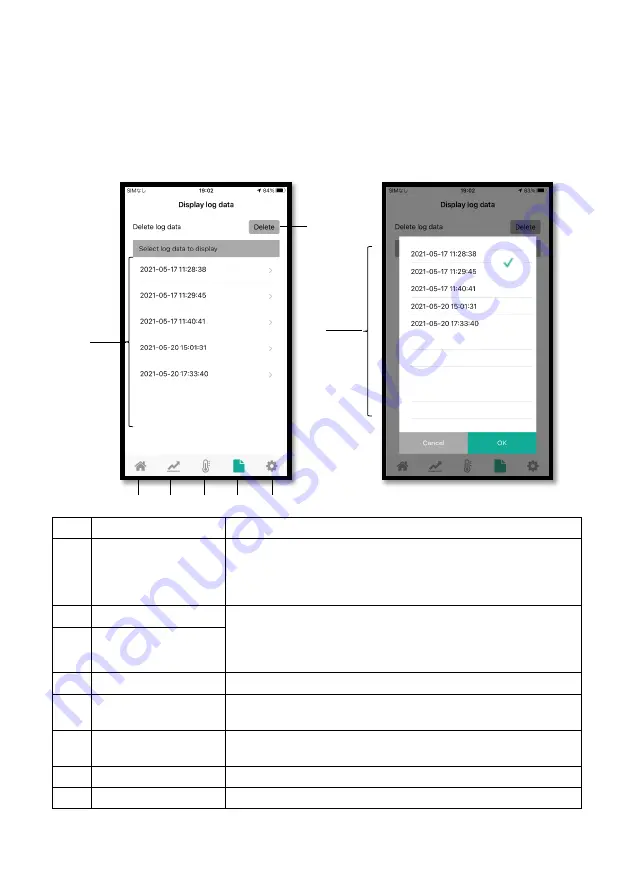
viii
Appendix: Utility for Gas Detector App
A9. Display Log Data Screen
The buttons and indications on the
Display log data
screen are described below. Using this
screen, you can view the old log data recorded in the gas detector.
■
List of Log Data
Item
Button/indication
Function
1
List of log data
Lists log data logged and saved by the gas detector. If
your desired log data is not shown on the screen, swipe
the screen and scroll up/down to find it. Taping it will
show the content of the data in a graph form (Page ix)
2
Delete button
Tap the
Delete
button to display a list of log data to be
deleted. Tap to select the one you want to delete from the
list. A green checkmark appears to indicate the selection
Tap
OK
to delete it.
3
List of log data to
be deleted
4
Home button
Tap to go to the
Select device
screen.
5
Gas concentration
button
Tap to go to the
Gas concentration
screen.
6
Temperature and
humidity button
Tap to go to the
Temperature and Humidity
screen.
7
Log data button
Tap to go to the
Display log data
screen.
8
Settings button
Tap to go to the
Settings
screen.
①
⑥
⑤
⑧
⑦
④
②
③



























