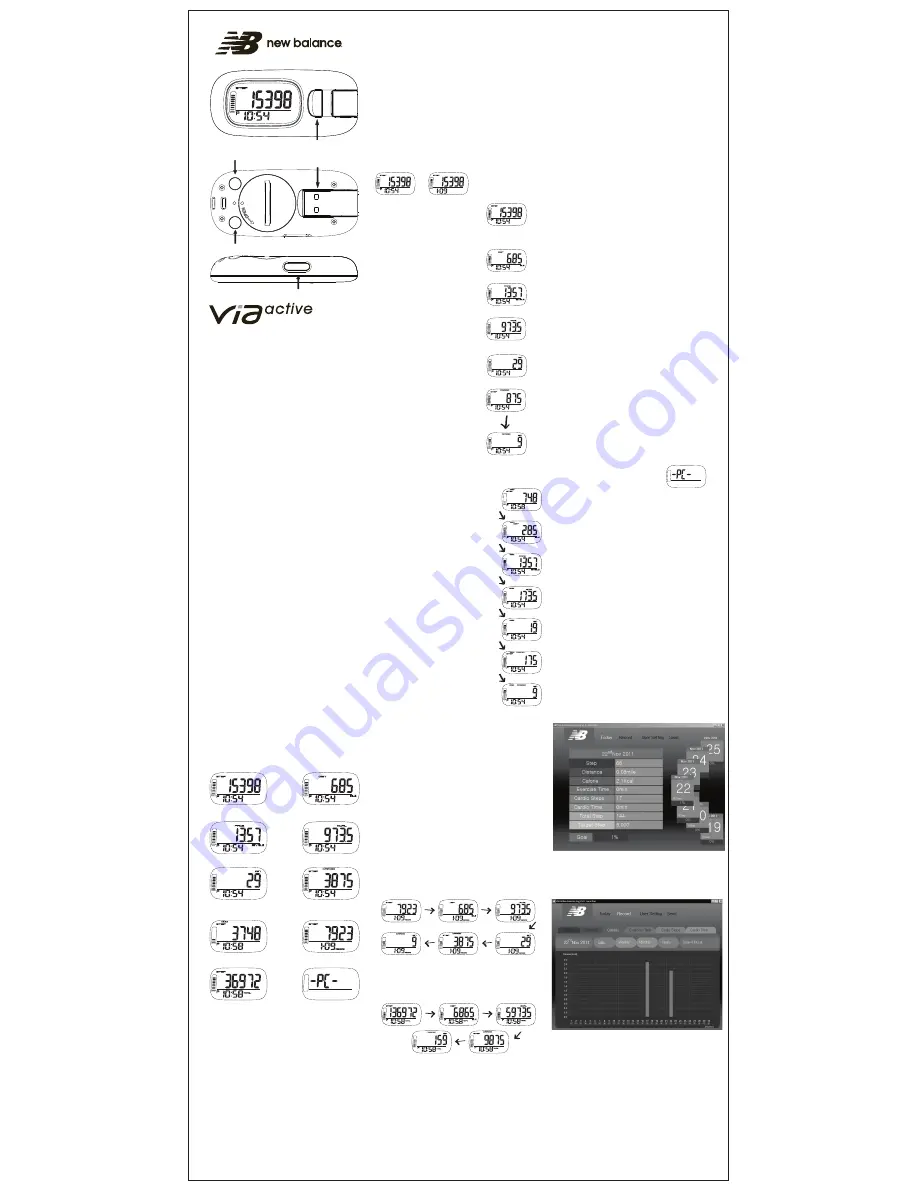
Features
Thank you for selecting the New Balance VIA Active USB Pedometer.
The VIA Active utilizes a multi-axis sensor technology that can
detect motion in multiple dimensions and in numerous locations
and orientations.
Below is a full list of the features found in the VIA Active:
• Download Workouts to PC with Integrated USB
• Digital 3Axis® Motion Sensor
• Step Counter
• Automatic Exercise Timer
• Distance Traveled
• Calories Burned
• Average Speed
• Displays Pace
• Trip Odometer
• Step Goal Meter
• 30-Day Automatic Memory
• Track Fitness Goals on PC:
Easy-to-Use PC Software Stores Data
• Metric or Imperial Units
• 12 or 24 Hour Time Format
• Time / Date
• Removable Belt Clip (Included)
• User Replaceable Battery
Warnings and Cautions
WARNING: Before starting any exercise program, we strongly
suggest that you visit your doctor for a complete physical and
to discuss your exercise plans.
PLEASE READ all information in this instruction manual before
using this unit.
CAUTION: The VIA Active is not water resistant. DO NOT submerge
the pedometer in water or operate it in unprotected wet conditions.
KEEP the unit out of the reach of children and pets. The unit contains
small parts that may be swallowed.
AVOID exposing the pedometer to extreme conditions or weather.
AVOID rough use or severe impact to the pedometer.
CLEAN the pedometer occasionally with a soft, dry cloth.
STORE the pedometer in a dry place when it is not in use
for long periods of time.
NEVER expose the pedometer to strong chemicals such as gasoline,
cleaning solvents, acetone, alcohol, insect repellent, sunscreen,
hair spray and other toiletries, as they may damage the unit.
FOR BEST ACCURACY, the pedometer should be worn close to the
body either with use of the clip or in a tight pocket. If the VIA Active
is loosely contained, the unit’s accuracy will be compromised.
NEVER disassemble or modify the unit. Modifications to this unit will
VOID THE WARRANTY.
Activating the VIA Active
In order to activate the VIA Active for the first time, you must remove
the battery insulator tab from the battery compartment.
Pull the clear tab gently until the entire tab is removed from the
coin hatch area.
Remove the label that appears on the pedometer display.
The LCD display should now be active and ready for use.
NOTE: As a power saving feature, the LCD will automatically go into
sleep mode after 3 minutes of inactivity. Upon detection of movement,
the pedometer screen will become active again.
Modes of Operation
-
PRESS MODE to toggle through the various modes below:
Determining Stride Length
The stride length that you enter will affect the step counter portion of
this pedometer. If you find that the step counter is generally too high or
too low, you may need to adjust the stride length.
NOTE: A walking stride and running/jogging stride are generally different
for most people. For optimal results, you may want to adjust your strides
depending on your exercise.
- You will need a tape measure to accurately measure your stride.
- Create a starting mark on the ground. With your toe on the mark,
take 10 natural strides in a straight line.
- At the end of the tenth step, create a second mark directly
in front of your forward foot.
- Measure the distance between the marks and divide by 10.
NOTE: If you will be running with the pedometer, you will need to repeat
the process with 15 natural jogging/running strides and divide by 15 for
an accurate running/jogging stride length.
Setting Units of Measure
-
In DISTANCE mode, PRESS & HOLD SET until the word UNIT
appears in the bottom display.
NOTE: IN (inches) or CM (centimeters) will flash in the display.
-
PRESS MODE to toggle between IN or CM, then PRESS SET
to confirm the value.
Setting Time & User Information
NOTE: Please enter all information correctly. Incorrect information can
affect the accuracy of data provided.
-
In STEP mode, PRESS & HOLD SET until the word HR (Hour)
appears in the bottom display with a blinking number to the left.
-
PRESS MODE to toggle between 12 or 24 Hour Format, then
PRESS SET to advance to the next setting.
-
For the remaining setting sequence,
PRESS MODE to INCREASE values
PRESS RESET to DECREASE values
PRESS SET to ADVANCE to the next setting
Minutes
Year
Daily Step Goal
Month
Stride Length
Date
Weight
NOTE: After 3 seconds of no button activity, the pedometer will default
back to STEP mode.
View Time of Day / Date
In ALL modes (with the exception of RECORD and TOTAL), you can toggle
between TIME OF DAY and DATE by pressing TIME.
Step Mode
In STEP mode, the total number of steps
taken throughout the day will be displayed.
NOTE: At the onset of activity, the pedometer will only start counting
steps after 10 “like” steps have been taken. This feature exists to ensure
that the pedometer is counting your steps, not a random movement.
Distance Mode
In DISTANCE mode,
the total distance walked
throughout the day will
be displayed.
Pace Mode
In PACE mode, the pedometer will
display your pace while you are
exercising. The screen will return to
zero when no motion is detected.
Calorie Mode
In CALORIE mode, the
pedometer will display
the estimated total amount
of calories burned for the day.
Exercise Timer Mode
In EXERCISE TIMER mode,
the pedometer will automatically
display your total exercise time
for the day.
Cardio Mode
In CARDIO mode, the pedometer
will display your total Cardio Steps
and your total Cardio Exercise Time.
Cardio Step: Any step taken when
your speed is between 2.5 - 3.4 mph.
Cardio Exercise Time: The pedometer
automatically displays the total time
that you spent walking within the
cardio step speed.
- In CARDIO mode,
PRESS
RESET to toggle between the two
CARDIO screens (Step / Minute).
Odometer (Trip Meter) Mode
In ODOMETER mode, you can turn the
“trip meter” feature ON to record steps,
distance, calorie, exercise time
and cardio information for a specific
period of time.
Example: Do you want to know how many
steps you take when you walk from your
house to the grocery store or approximately
how many calories you burn when you walk
the trail on your lunch break? If so, you can
measure your “trip” by activating the
ODOMETER function at the onset of activity
and deactivating it when your activity has ended.
To activate the odometer:
- In ODOMETER mode,
PRESS & HOLD
SET
until the word ON or OFF appears blinking in
the screen.
- Toggle the odometer ON by
PRESSING
MODE or RESET, until the word ON appears
blinking in the screen.
-
PRESS
SET to activate and start walking.
When you have completed your activity,
deactivate the odometer and review the
“trip data.”
To deactivate the odometer:
-
In ODOMETER mode,
PRESS & HOLD
SET
until the word ON or OFF appears blinking in
the screen.
- Toggle the odometer OFF by
PRESSING
MODE or RESET, until the word OFF appears
blinking in the screen.
-
PRESS
SET to deactivate and review data.
Review “trip” data recall:
- In ODOMETER mode,
PRESS
RESET to
toggle through all of the recorded data screens.
NOTE: You can toggle through all of the odometer screens while the
ODOMETER is active.
NOTE: Information displayed in ODOMETER mode screens refers only
to the “trip” time recorded while this function is / was active. Once the
ODOMETER is deactivated, the information will remain in ODOMETER
mode until a NEW “TRIP” is activated (at which time, the old information
is erased).
NOTE: Steps, Distance, Calories, Exercise Time, Cardio Steps &
Cardio Exercise Time recorded while the ODOMETER is active will also
be included in all other modes.
Example: Jesse has already walked 5,000 steps and burned 300kcal today.
Jesse now wants to see how many steps it will take to walk from her house
to the grocery store, so Jesse activates the ODOMETER (trip meter).
The trip from the grocery store is 6,000 steps / 400kcal.
When Jesse reviews her data, she will find the following:
DAILY STEPS = 11,000 and TOTAL CALORIES BURNED = 700kcal
ODOMETER STEPS = 6,000 and TOTAL CALORIES BURNED = 400kcal
Record Mode
In RECORD mode (the word ‘RECORD’ will appear in the bottom display),
you can view the records of your Steps, Distance, Calories, Exercise Time,
Cardio Steps & Cardio Exercise Time for the past 30 days.
-
In RECORD mode,
PRESS
RESET and / or TIME to toggle through the
30 day memory to select the date you want to review.
-
Once the desired date is selected,
PRESS
SET to toggle through all of
the information recorded for that specific date (Steps, Distance, Calories,
Exercise Time, Cardio Steps & Cardio Exercise Time).
Total Mode
In TOTAL mode (the word ‘TOTAL’ will appear in the bottom display), you can
view the total cumulative record of your Steps, Distance, Calories, Exercise Time,
Cardio Steps & Cardio Exercise Time.
-
PRESS
SET to toggle through the cumulative totals recorded: Steps,
Distance, Calories, Exercise Time, Cardio Steps & Cardio Exercise Time.
Resetting / Clearing Data: Current Day
NOTE: Please note that clearing data can result in incorrect data records
when uploaded to the PC software.
-
To reset the data accumulated throughout the day,
PRESS & HOLD
RESET in the following modes: Steps, Distance, Calories, Exercise Time.
NOTE: When the DAILY DATA is reset, the following values will reset to zero:
Steps, Distance, Calories, Exercise Time, Cardio Steps, Cardio Exercise Time
and all of the data for the day in Record Mode.
NOTE: In RECORD mode, only the data for the current day will be reset to zero.
Information for previous days will not be deleted / reset. Please view ‘Resetting /
Clearing Data: Record Mode’ for instructions on how to reset RECORD values.
NOTE: The accumulated totals (in TOTAL mode) will not be reset with this
function. Please view ‘Resetting / Clearing Data: Total Mode’ for instructions
on how to reset TOTAL values.
NOTE: The data in ODOMETER (TRIP METER) MODE will not be reset with
this function. Please view the NOTE section under ODOMETER MODE
for instructions on how to reset the ODOMETER values.
Step Mode
Distance Mode
Pace Mode
Calorie Mode
Exercise Timer Mode
Cardio Mode
Trip Odometer Mode
Record (30-Day) Mode
Total Record Mode
PC Mode
Mode Button
Time Button
Set Button
Integrated USB
Reset Button
Resetting / Clearing Data: Total Mode
NOTE: Please note that clearing data can result in incorrect data records
when uploaded to the PC software.
- With the pedometer in TOTAL mode,
PRESS & HOLD
RESET.
All values in TOTAL mode will reset to zero.
NOTE: Information in RECORD mode will not be deleted / reset when
TOTAL mode is reset. Please view ‘Resetting / Clearing Data: Record Mode’
for instructions on how to reset RECORD values.
NOTE: The DAILY DATA values (Steps, Distance, Calories, Exercise Time,
Cardio Steps & Cardio Exercise Time) will not be reset with this function.
Please view ‘Resetting / Clearing Data: Current Day’ for instructions
on how to reset DAILY DATA values.
Resetting / Clearing Data: Record Mode
NOTE: Please note that clearing data can result in incorrect data records
when uploaded to the PC software.
Per instruction in
‘Resetting / Clearing Data: Current Day,’
only the data for the
current day can be reset in RECORD mode.
To reset ALL data in the pedometer and in RECORD mode (previous 30 days),
the battery must be removed and reinserted / replaced. Please view
‘Replacing
the VIA Active Battery’
for instructions.
Troubleshooting
If the unit is not counting steps properly, the following conditions may be
the cause:
-
The unit may be incorrectly positioned
: For best results, the pedometer
should be positioned perpendicular to the ground.
-
The unit is being moved in an irregular pattern
: If the pedometer is
placed in a bag and the bag moves irregularly or if the pedometer is in a
position to swing around in an irregular motion. Similarly, walking up /
down stairs, playing sports and ascending steep slopes may also affect
the readings.
-
The user has an inconsistent or slow pace / step motion
: If the user
does not have a fairly consistent pace / step motion, the pedometer may
not detect the movement accurately (i.e. shuffle feet, walking in a crowd).
-
The battery may be weak
VIA Active Battery Information:
Signs of a failing / dying battery:
-
A fading or blank display
-
Inaccurate readings
Replacing the VIA Active Battery
The VIA Active uses one CR2032 3V Lithium battery.
-
Using a coin, turn the battery hatch 30 degrees counter-clockwise until
battery hatch comes free of the pedometer.
-
Remove the old CR2032 battery & replace it with a new CR2032 battery.
Be sure
the battery is in the correct polarity position – positive (+) side
of the battery is visible.
-
Replace the battery hatch carefully; do not overtighten.
NOTE: Keep watch batteries away from children and pets.
NOTE: This product contains a button-cell battery. If swallowed, contact a
physician immediately; severe damage or death may occur.
NOTE: Watch batteries contain chemical substances. Dispose of the pedometer,
battery and all components according to local regulations. Unlawful disposal
can contribute to environmental pollution.
NOTE: Do not place battery in fire; the battery may explode.
NOTE: Lithium Batteries contain Perchlorate Material; special handling may
apply. See www:dtsc.ca.gov/hazardouswaste/perchlorate.
BE AWARE: Lithium batteries of the type used in this unit are very susceptible
to improper storage. Many times, batteries purchased as new are dead or weak
before they are purchased. If you try a new battery and problems persist, please
try a second battery from another source, just to be certain.
DOWNLOAD PEDOMETER DATA: PC INSTRUCTIONS
You can download your data and track your results with the VIA Active software.
PC REQUIREMENTS:
-
Windows 98 or newer
-
Minimum 512 MB of RAM
-
Minimum 100 MB of free hard drive space
-
CD-ROM drive
-
USB Port
-
Microsoft® Internet Explorer 5.0 or higher
-
Adobe® Acrobat® Reader 5.0 or higher
** Microsoft and Windows are registered trademarks in the United States
and other countries
** Adobe, Adobe logo, Acrobat and Reader are registered trademarks or
trademarks of Adobe Systems Incorporated in the United States and
other countries.
DOWNLOAD SOFTWARE
Please download the New Balance Sports Monitors VIA Active Exercise Log link
found on the New Balance Sports Monitors website: www.nbmonitors.com.
REVIEWING DOWNLOADED PEDOMETER DATA
Once the software has been downloaded, insert the integrated USB into an
USB port on your computer. With the pedometer connected to the computer,
run the software by double-clicking on the NB VIA Active Exercise Log icon
(a ‘LOADING’ screen will appear while the software opens).
Upon running the software, you will be prompted to create your user profile.
Under ‘User Information,’ type in your:
Name
Height
Target Steps
Gender
Weight
Age
Stride Length
NOTE: The information that you set in your pedometer (Stride Length, Weight
and Target Steps) will automatically show up under ‘User Information,’ so you
should not have to revise this information.
-
Once the information has been created, click SAVE.
-
Allow approximately 10 seconds for the User Information to register.
After that time, a dialogue box will pop-up on the screen to let you know
that the information has synchronized to the software.
-
Click OK to segue into the VIA Active Exercise Log.
TODAY TAB
In the TODAY tab, you can review a quick overview of your daily exercise.
-
To view previous recorded data, click on the LOWER calendar pages
(on the right) and the calendar will cycle until you reach your desired
date.
-
To return to the current date, click on the UPPER calendar pages
until you reach your desired date.
RECORD TAB
The RECORD tab allows you to review all of your recorded exercise data
in bar graph format. You can view your daily, weekly, monthly and yearly
recorded data for the following:
Steps
Exercise Time
Distance
Cardio Steps
Calories
Cardio Time
USER SETTING TAB
You can revise your User Information via the USER SETTING tab.
SEND TAB
The VIA Active Exercise Log allows you to track and share your results!
-
Click SEND and an email will automatically populate with an attached
spreadsheet that contains your exercise data for the last 30 days.
Warranty & Service Information
Information regarding the limited 1 year warranty can be found at the
New Balance Sports Monitors website:
www.nbmonitors.com
800-446-7587 / [email protected]
New Balance Sports Monitors, A Division of Implus Footcare, LLC.
Authorized Licensee of New Balance Athletic Shoe, Inc.
New Balance and Flying NB are registered trademarks of
New Balance Athletic Shoe, Inc.
Printed and Produced in China.
©2011 Implus Footcare, LLC. All Rights Reserved.



